Attach Database Using Enterprise Manager in SQL Server
In this article I am going to explain how to attach database using enterprise manager in SQL Server.
Introduction
In this article I am going to explain how to attach database using enterprise manager in SQL Server. In SQL server we can attach database using Enterprise Manager. You use database that is created on other SQL server. To use this database, copy database in your system. After this copy this database in your SQL server.
Steps to attach database using Enterprise Manager
Step 1 : Start SQL server :
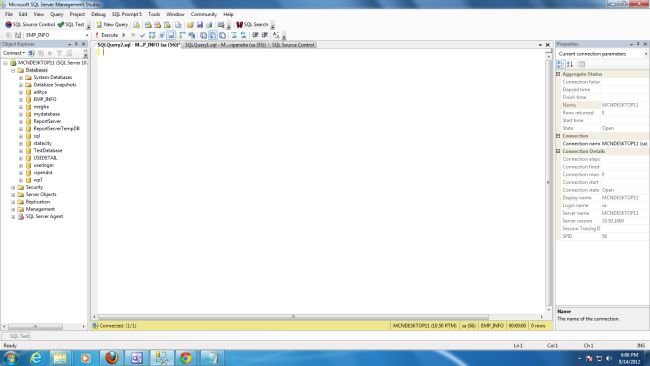
Step 2 : Right click on database => now click on Attach :
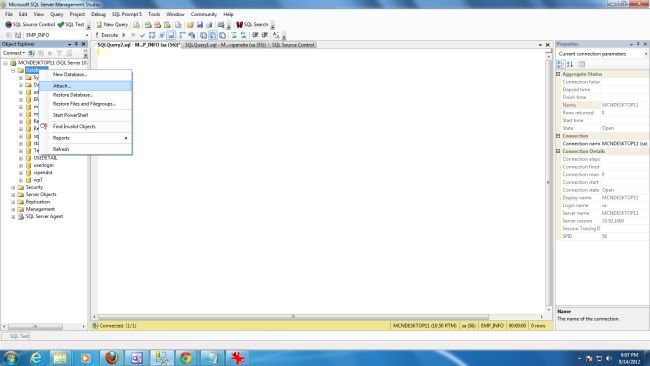
Step 3 : Attach dialog box appear to attach database :
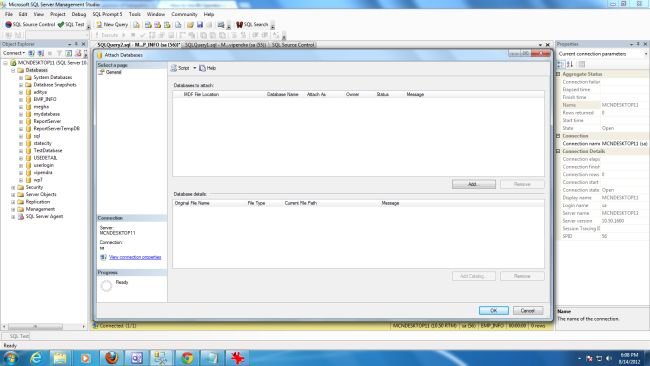
Step 4 : Now click on "Add ". It is used to add database file :
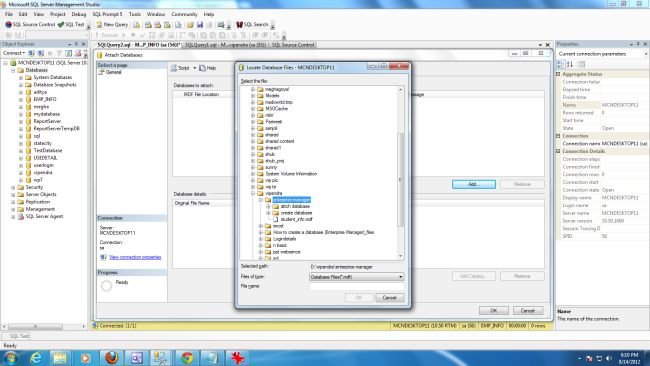
Step 5 : Now select database which you want to attach then click on " OK" :
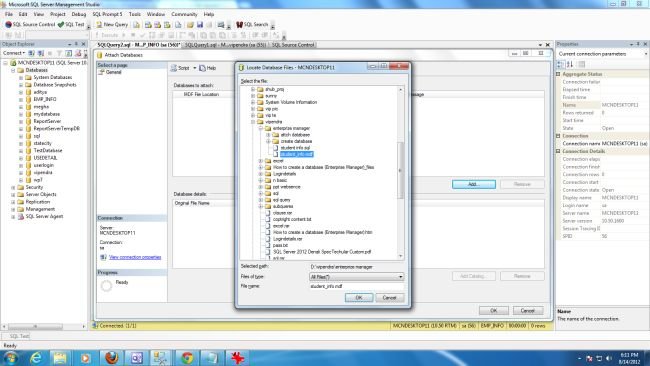
Step 6 : Now click on OK to finish the process :
