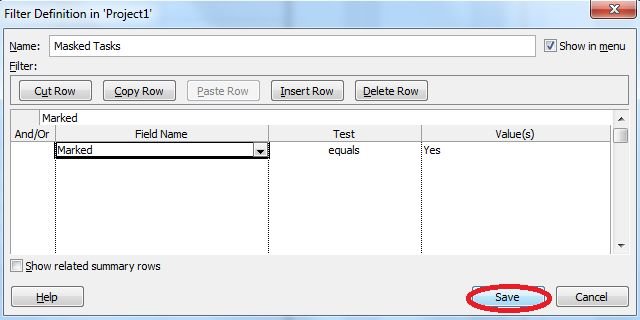Create A Masked Tasks Filter In Project 2010
This article shows how to create a masked tasks filter in Project 2010.
Introduction
Process for creating a masked tasks filter in Project 2010 is given below.
Step 1
On the View tab click the Filter drop-down list then click on More Filters.
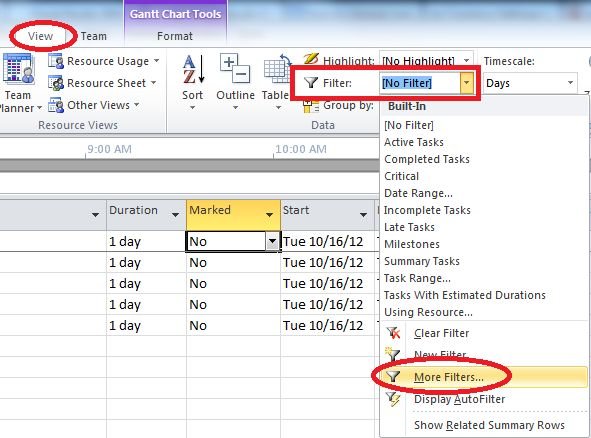
Step 2
In the More Filters dialog box click New.
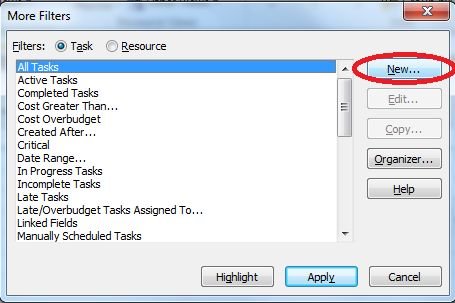
Step 3
In the name field type "Marked Tasks" as the name for your new filter.
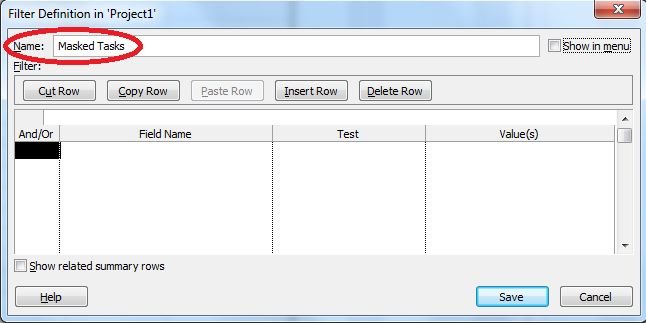
Step 4
Now tick the Show In Menu Option.
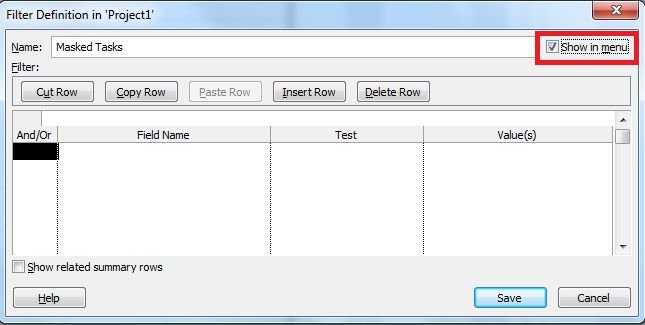
Step 5
Under the Field Name column type "Marked".
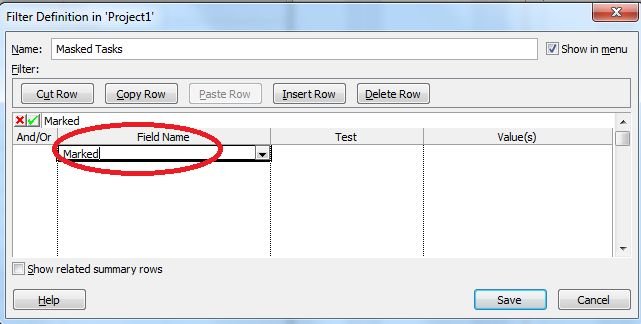
Step 6
Under the Test column type "Equals".
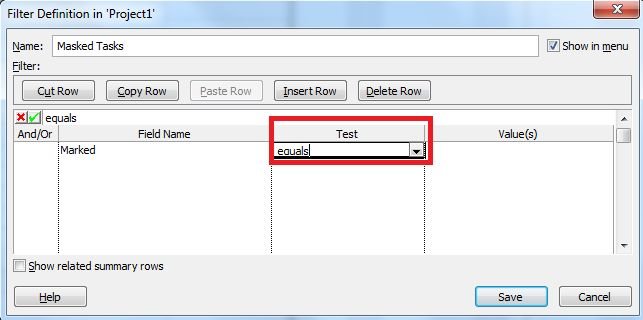
Step 7
Under the Value column type "Yes".
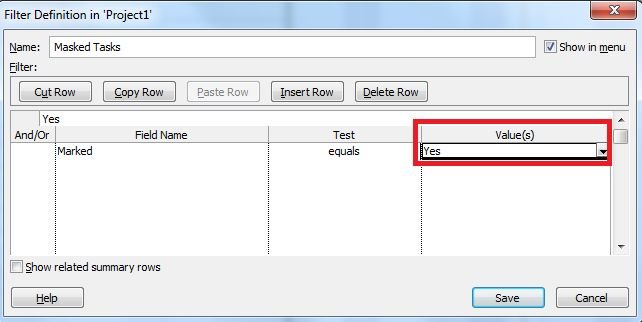
Step 8
Now click Save to save your filter.