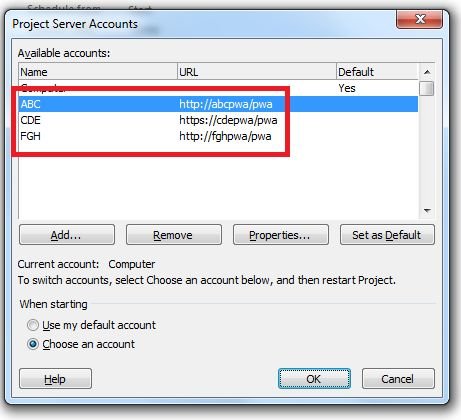Create Project Server Account In Project 2010
Thia article describes how to create project server account in Project 2010.
Introduction
Process for creating project server account in Microsoft Project 2010 is given below.
Step 1
Click on the File tab.
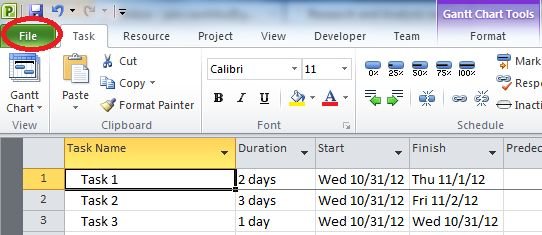
Step 2
Then click on Info button from the given options.
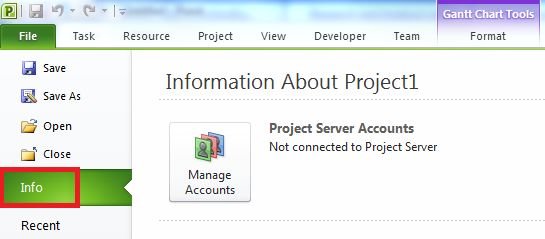
Step 3
Then click on Manage Account button.
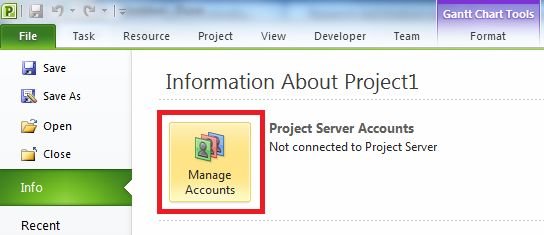
Step 4
Click on Add button.
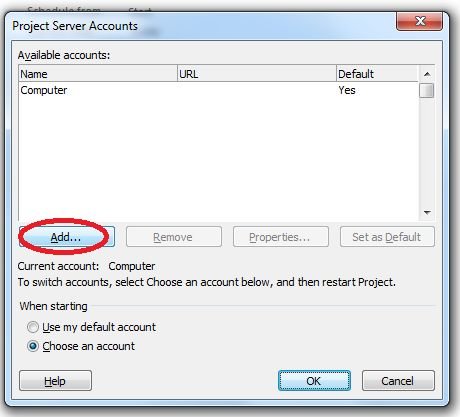
Step 5
Now write account name in Account Name tab and also add url in Project Server URL tab.
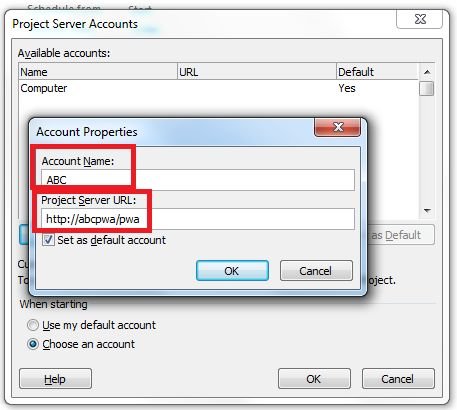
Step 6
Then clear the Set As Default Account checkbox, if it is checked.
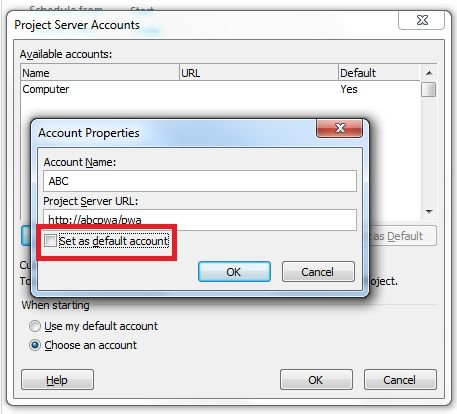
Step 7
Now click on OK button.
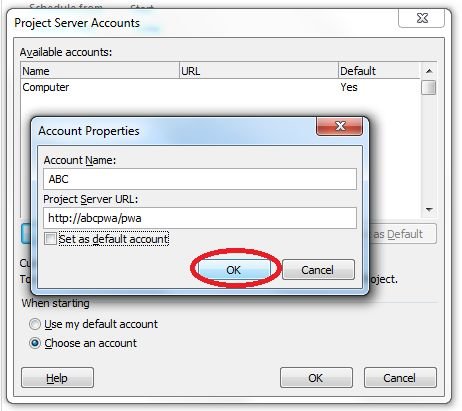
Step 8
Now click on Yes button.
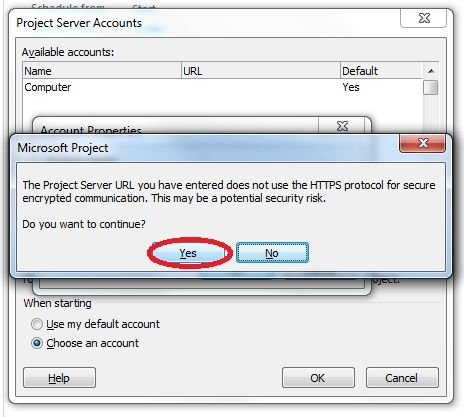
Step 9
Similarly you can create several account in Project 2010 by repeating steps from 4 to 8.