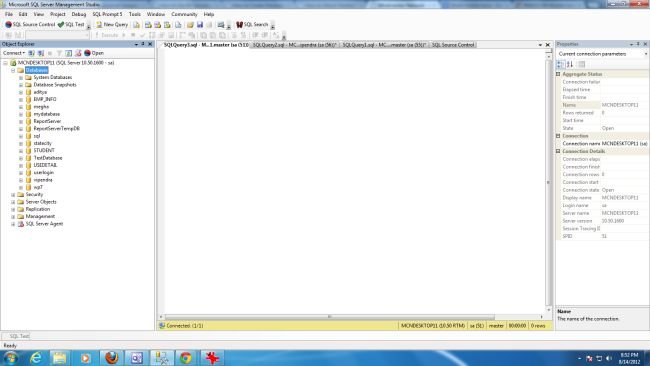Detach Database Using Enterprise Manager in SQL Server
In this article I am going to explain how to attach database using enterprise manager in SQL Server.
Introduction
In this article I am going to explain how to attach database using enterprise manager in SQL Server. In SQL server we can attach database using Enterprise Manager. You use database that is created on other SQL server. To use this database, copy database in your system. After this copy this database in your SQL server.
Steps to detach database using Enterprise Manager
Step 1 : Start SQL server :
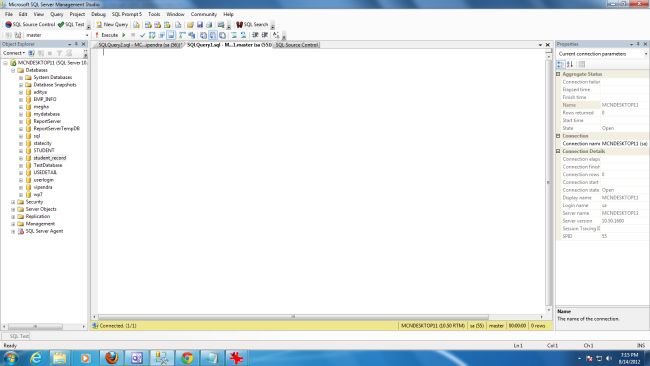
Step 2 : Right click on database => now click on Attach :
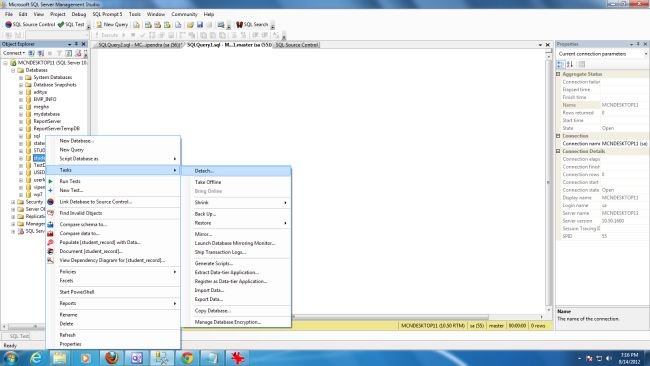
Step 3 : Detach dialog box appears to attach database :

Step 4 : There are several option like database name, drop connection, update statistic, select option which you want to use then click on "OK " to finish the process:
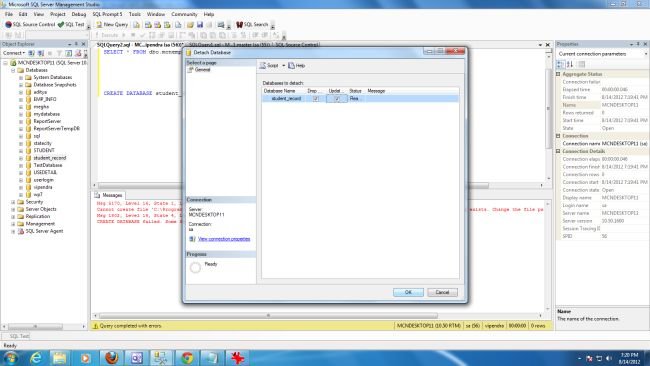
Step 5 : Now select database which you want to attach then click on " OK" :
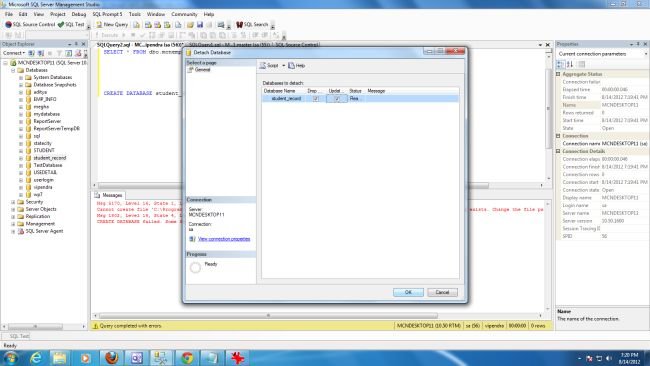
Step 6 : Now click on OK to finish the process :
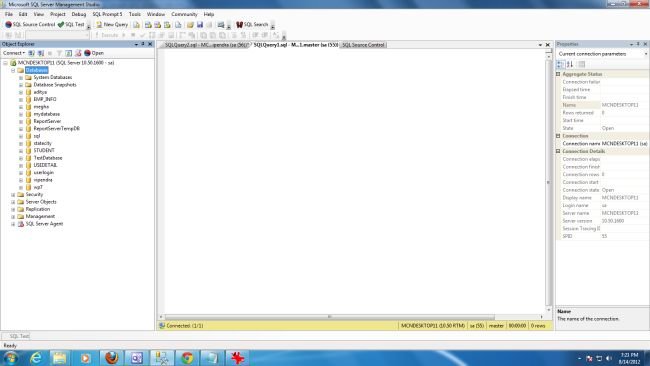
Step 7 : Now we see that Student_record is not in database list :