How To Change The Timescale In Any Timephased View In Project 2010
This article shows how to change the timescale in any timephased view project 2010.
Introduction
Some views such as Gantt Chart and the usage views that appears above the chart or time phased portion of the view. You can also customize the timescale in the Calendar Views to meet your requirement. Process to print a basic report in Project 2010 is given below.
Step 1
On the View tab, select a view that uses a timescale (Task Views or Resource Views) like Gantt Chart, Task Usage, and Resource Usage views.
Step 2
On the View tab, in the Zoom group, click the Timescale list and then click Timescale in the drop-down list.
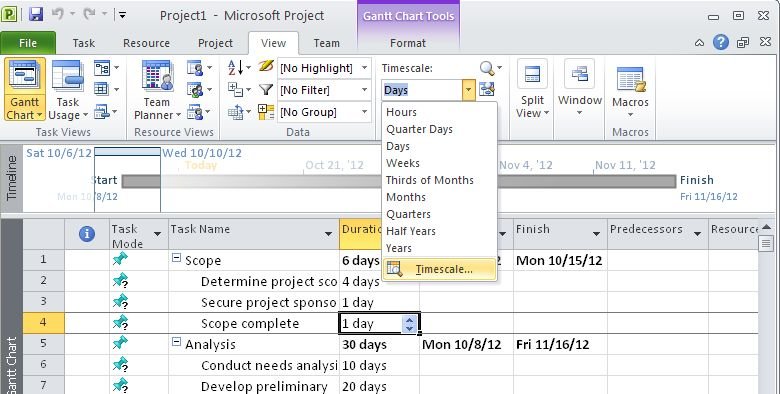
Step 3
In the Timescale dialog box, click the Top Tier, Middle Tier, or Bottom Tier tab.
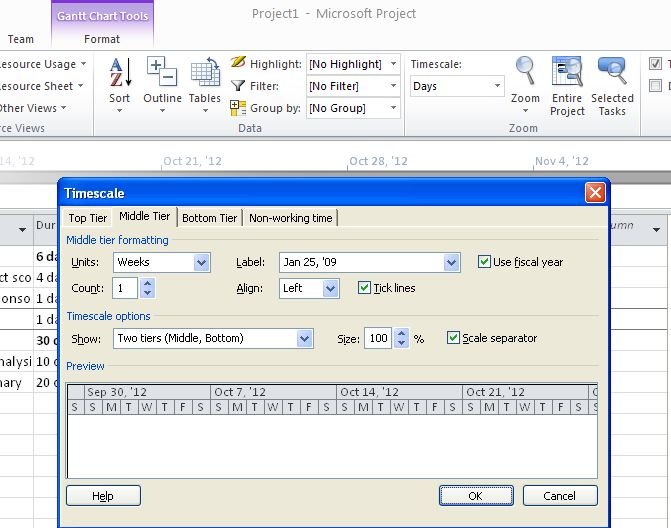
Step 4
In the Show list, select the number of tiers that you want to display in the timescale.
Step 5
Do the following for each tier of your timescale:
- In the Units box, select the time unit that you want to use.
- In the Label list, select the label format that you want to use.
- In the Count box, select a number to specify the frequency of unit labels on the timescale tier.
- In the Align list, select given option to align the the label.
- To display or hide vertical lines between unit labels, tick or clear the Tick lines check box.
- To base the timescale tier labels on your fiscal-year settings, select the Use fiscal year check box, or clear the check box to base your timescale tier labels on the calendar year.
- Type or select the percentage you want in the Size box to condense or spread out the columns of the timescale tier,