WPF RotateTransform in VB.NET
This article demonstrates how to rotate elements and controls in WPF using XAML and VB.NET.
RotateTransform rotates an element clockwise by a specified angle about the point. The RotateTransform object in WPF represents RotateTransform. The Angle property represents the angle in degrees to rotate clockwise. The CenterX and CenterY properties represent the X and Y coordinates of the center point. By default, a ScaleTransform is centered at the point (0,0), which corresponds to the upper-left corner of the rectangle.
The code listed in Listing creates two rectangles with same position and sizes accept the second rectangle is rotated at 45 degrees.
<Grid>
<!-- Original Rectangle -->
<Rectangle Width="200" Height="50" Fill="Yellow"/>
<!-- Rectangle with 45 degrees rotation -->
<Rectangle Width="200" Height="50" Fill="Blue" Opacity="0.5">
<Rectangle.RenderTransform>
<RotateTransform CenterX="0" CenterY="0" Angle="45" />
</Rectangle.RenderTransform>
</Rectangle>
</Grid>
The output of Listing looks like Figure 1.
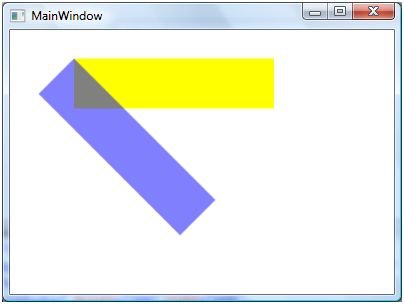
Figure 1
The following code snippet changes the values of CenterX and CenterY.
<Rectangle Width="200" Height="50" Fill="Blue" Opacity="0.5" Margin="61,27,117,184">
<Rectangle.RenderTransform>
<RotateTransform CenterX="-50" CenterY="50" Angle="45" />
</Rectangle.RenderTransform>
</Rectangle>
The new output of looks like Figure 2 where you can see the center point of second rectangle is shifted from its original position.
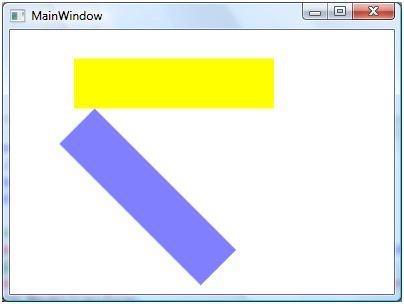
Figure 2
The code listed in Listing creates a RotateTransform object dynamically and set it as RenderTransform property of a Rectangle. The output looks like Figure .
Private Sub RotateTransformSample()
Dim originalRectangle As New Rectangle()
originalRectangle.Width = 200
originalRectangle.Height = 50
originalRectangle.Fill = Brushes.Yellow
LayoutRoot.Children.Add(originalRectangle)
Dim rotatedRectangle As New Rectangle()
rotatedRectangle.Width = 200
rotatedRectangle.Height = 50
rotatedRectangle.Fill = Brushes.Blue
rotatedRectangle.Opacity = 0.5
Dim rotateTransform1 As New RotateTransform(45, -50, 50)
rotatedRectangle.RenderTransform = rotateTransform1
LayoutRoot.Children.Add(rotatedRectangle)
End Sub