Zoom out operation in Word 2010
This article describe about Zoom-out operation in word 2010.
Zoom-out operation
You can apply zoom-in and zoom-out own your word document. Because Word provide this functionality. Zoom-in operation enlarge the size of text where as Zoom-out operation reduces the size of the text.
Here I am going to describe only Zoom-out operation.
Zoom just change the size of the font on-screen without effecting the other attributes. We can apply zoom operation from several way that describe below.
Zoom-out Using View tab
Step 1
Write some simple text in word document. Or use =rand()
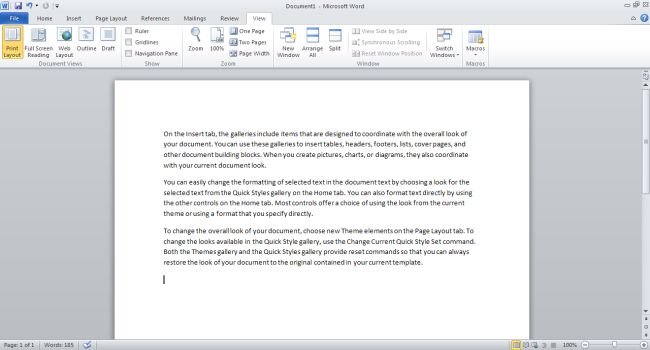
Step 2
Go to View tab and click on the Zoom button.
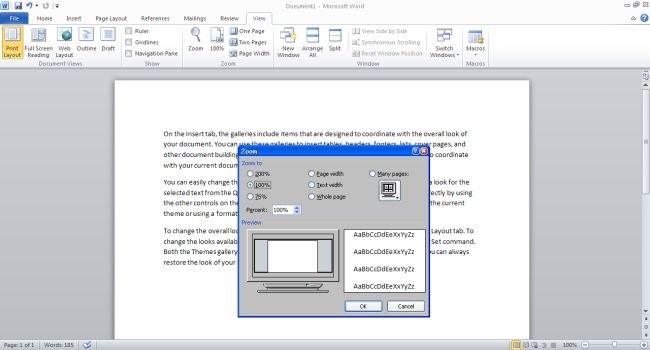
Step 3
Zoom dialog box open where you can decrease the font of text by selecting Zoom to option by default are 100%. And you can select the custom percentage.

Step 4
Click on the OK button. Then you can see the effect.
Zoom-in Using (-) Buttons
The (-) button available in the status bar of word document. When you click on the (-) button each time 10% text size will be decrease.
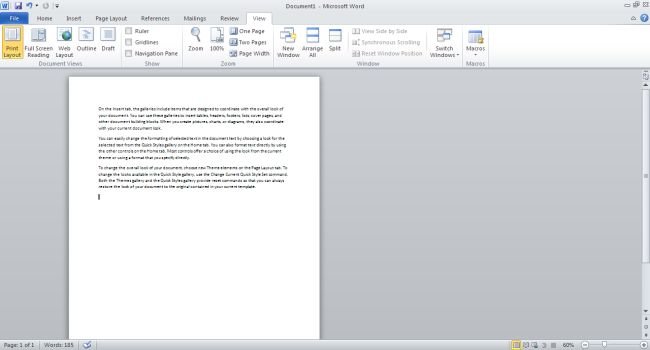
Note : Here above declared picture text font is 60%.
Ask Your Question
Got a programming related question? You may want to post your question here
Programming Answers here