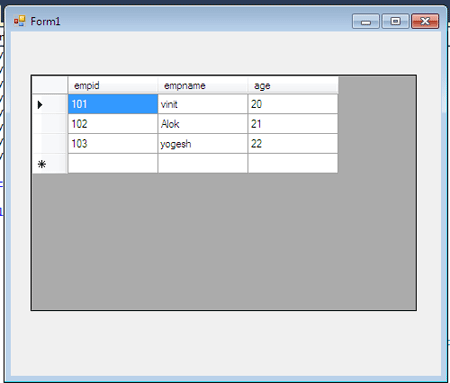Binding data in DataGridView using WCF in VB.NET
In this article, you will learn about how to bind data in DataGridView from database using WCF services.
Introduction: Binding Data in DataGridView using WCF Services.
Step 1: Open visual studio and click on file menu.
- Go to new -> project.
- New project dialog box will appear.
- Select WCF -> WCF Service Application.
- Give the name as you desire.
- Press ok as shown below on figure:
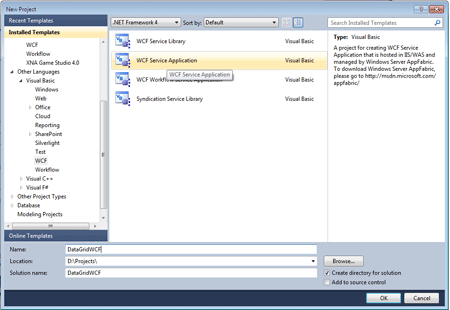
Step 2: Go to solution explorer.
- open the Iservice1.vb.
- write a code like:
Code:
' NOTE: You can use the "Rename" command on the "Refactor" menu to change the interface name "IService1" in both code and config file together.
<ServiceContract()> _
Public Interface IService1
<OperationContract()> _
Function show() As DataSet
' TODO: Add your service operations here
End Interface
Step 3:Now, open the Service1.svc.vb.
Code:
' NOTE: You can use the "Rename" command on the "Refactor" menu to change the class name "Service1" in code, svc and config file together.
Public Class Service1
Implements IService1
Public Function show() As DataSet
Dim da As New SqlDataAdapter("select * from employee", "database=vinit;server=.;uid=sa;pwd=wintellect")
Dim ds As New DataSet()
da.Fill(ds)
Return ds
End Function
End Class
Step 4: Start Debugging by pressing F5.
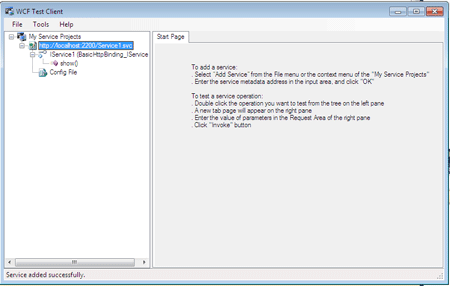
Step 5:Open the visual studio and go to the file menu.
Step 6:Go to Solution Explorer.
-
Right click on 'References' and select 'Add Service Reference...'
-
'Add Service Reference' dialog box will appear.
-
Paste the address which is copied in step 4.
-
Press OK button.
Step 7:Now, take DataGridView control on Form design as shown in the figure:
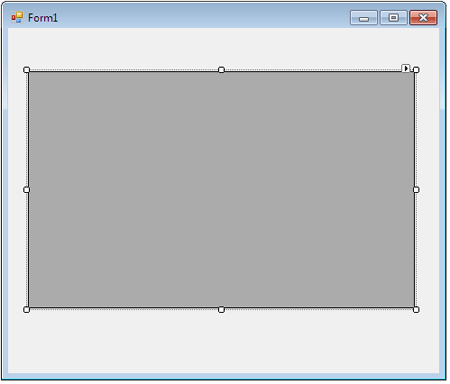
Code:
Partial Public Class Form1
Inherits Form
Public Sub New()
InitializeComponent()
End Sub
Private Sub Form1_Load(sender As Object, e As EventArgs)
Dim obj As New ServiceReference1.Service1Client()
Dim b1 As New BindingSource()
Dim d1 As New DataGridView()
b1.DataSource = obj.show().Tables(0)
d1.DataSource = b1
dataGridView1.DataSource = obj.show().Tables(0)
End Sub
End Class
Step 8: Now we press F5 and run this application and result shows like figure below: