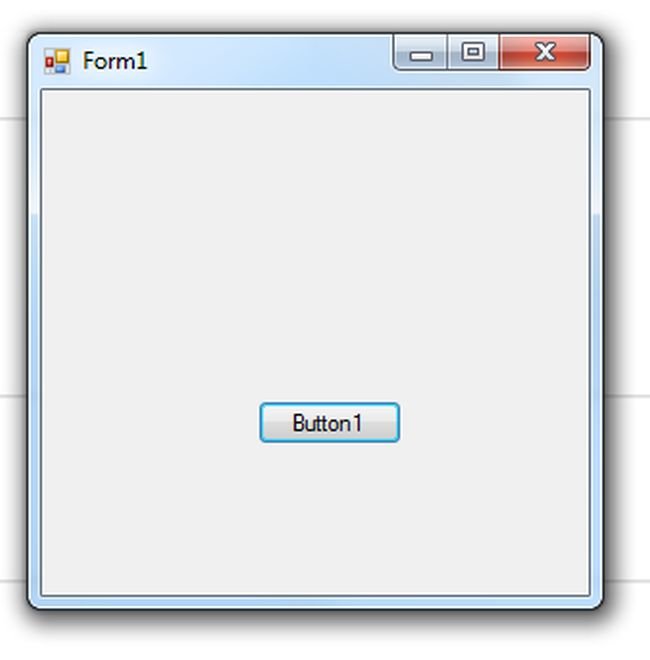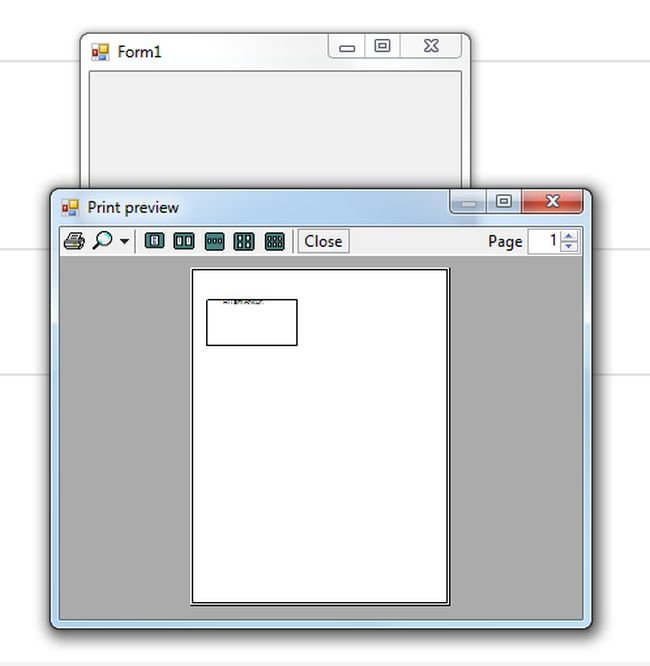Introduction
Here in this aricle, I am explaining how to create a printing job in windows application. Here printing in Windows Forms specifies the PrintPage event. you will write code to handle this event for specifying what to write and what to print. For loading the page you will write code on the main page of the form by double click on the form page. For printing you will write code on print document control by double click on the print button. you also want to write code for Begin and End events. In this you can add a PrintDialog to your form so that you can provide a clean user interface to the users. Print preview component is used to show printed sheet on a Form. It is implemented by PrintPreview dialog button from the ToolBox. In this add a Print document component, Printpreview component and a Button control from the ToolBox to the main form.
Steps to be followed for the coding are:
Step1: Open the visual Studio 2010, click on the new project.
Step2: Select the VB category and click on the Windows Form Apllication.
Step3: Start adding controls on the Form from the toolbox.
Step4: Double click on the Main Form, it generates a default code for the page loading in which you have to add the rest of the code as shown below.
Private Sub MainForm_Load(ByVal sender As System.Object, ByVal e As System.EventArgs)Handles MyBase.Load
AddHandler PrintDocument1.PrintPage, AddressOf Me.printDocument1_PrintPage
Me.PrintPreviewDialog1.Document = Me.PrintDocument1
End Sub
Step5: Now click on the button, it will show the default code of the click event where you have to do the rest of the code.
Private Sub btnPrint_Click(ByVal sender As Object, ByVal e As EventArgs) Handles btnprint.Click
Me.PrintPreviewDialog1.ShowDialog()
End Sub
Step6: Now right click on the Print document button, default code will be generate where you have to do the rest of the coding.
Private Sub printDocument1_PrintPage(ByVal sender As Object, ByVal e AsSystem.Drawing.Printing.PrintPageEventArgs)
w(Pen(Color.Black))
Dim f As Font = New Font("Vanada", 15)
Dim br As SolidBrush = New SolidBrush(Color.Black)
Dim p As Pen = Ne
e.Graphics.DrawString("Hi i am Ankur.", f, br, 100, 100)
e.Graphics.DrawRectangle(p, 50, 100, 300, 150)
End Sub
The whole code will look like this:
Public Class Form1
Private Sub printDocument1_PrintPage(ByVal sender As Object, ByVal e AsSystem.Drawing.Printing.PrintPageEventArgs)
(Pen(Color.Black))
Dim f As Font = New Font("Vanada", 15)
Dim br As SolidBrush = New SolidBrush(Color.Black)
Dim p As Pen = New Pen(Color.Black)
e.Graphics.DrawString("Hi i am Ankur.", f, br, 100, 100)
e.Graphics.DrawRectangle(p, 50, 100, 300, 150)
End Sub
Private Sub MainForm_Load(ByVal sender As System.Object, ByVal e As System.EventArgs)Handles MyBase.Load
' Handle the PrintPage event to write the print logic.
AddHandler PrintDocument1.PrintPage, AddressOf Me.printDocument1_PrintPage
' Specify a PrintDocument instance for the PrintPreviewDialog component.
Me.PrintPreviewDialog1.Document = Me.PrintDocument1
End Sub
Private Sub btnPrint_Click(ByVal sender As Object, ByVal e As EventArgs) Handles btnprint.Click
Me.PrintPreviewDialog1.ShowDialog()
End Sub
End Class
Step7: Press F5 for debug the code you will get the output.