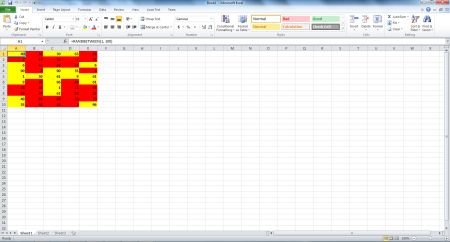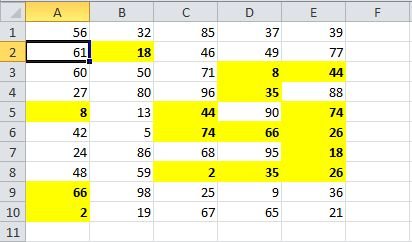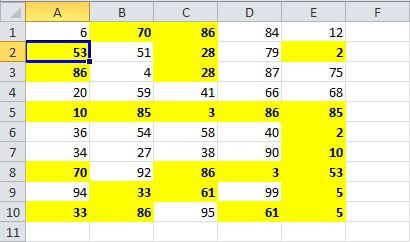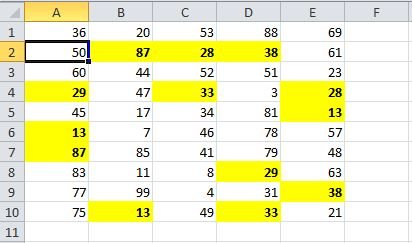Excel.AddUnique Method in MS Excel to Display Unique Numbers in Ranges in VB.NET
In this article I am going to explain about how to Display Unique Numbers in Ranges in Microsoft Excel 2010.
Introduction
In this article I am going to explain about how to Display Unique Numbers in Ranges in Microsoft Excel 2010. For this we use Excel.AddUnique Method. Using this method we can find unique numbers in ranges.
Microsoft Office 2010 offer some powerful tools, using this tools you can create application. Using Microsoft Visual Basic for Applications (VBA) you can create your own application according to your need. These application can performer some specific task.
For creating application we can use
- VBA host of Excel 2010
- VBA host of PowerPoint 2010
- VBA host of Word 2010
NOTE : OneNote 2010 is not a VBA host.
Code that we use in this application are given below
Sub DemoAddUnique()
' Set up a range, and fill it with random numbers.
Dim vip As Range
vip = Range("A1:E10")
SetupRangeData(vip)
' Clear any existing format conditions.
vip.FormatConditions.Delete()
' Display all unique values in red.
Dim vipuv As UniqueValues
vipuv = vip.FormatConditions.AddUniqueValues
vipuv.DupeUnique = xlUnique
vipuv.Interior.Color = vbRed
' Display all duplicate values in yellow and in bold.
uv = vip.FormatConditions.AddUniqueValues
vipuv.DupeUnique = xlDuplicate
vipuv.Interior.Color = vbYellow
vipuv.Font.Bold = True
End Sub
Sub SetupRangeData(vip As Range)
vip.Formula = "=RANDBETWEEN(1, 100)"
End Sub
Step for creating Application
Step 1 : Start MS Excel 2010 :
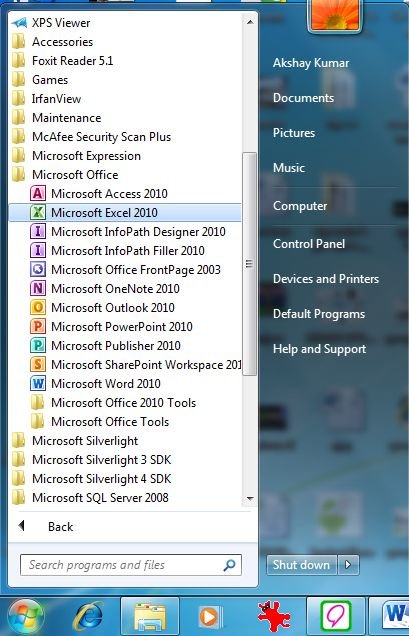
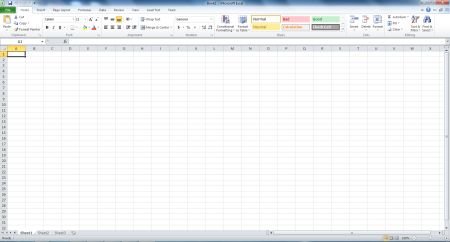
Step 2 : Using Alt + F11 Key Start Visual Basic for Applications (VBA) Window :
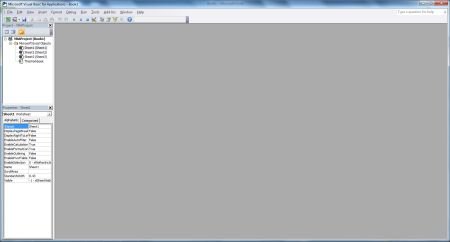
Step 3 : Select on Sheet 1 :

Step 4 : Right Click on Sheet 1 and select View Code :
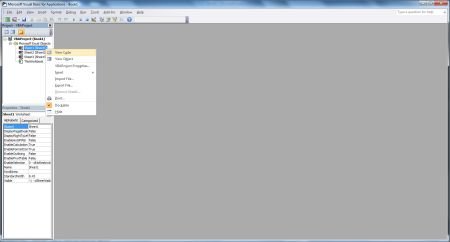
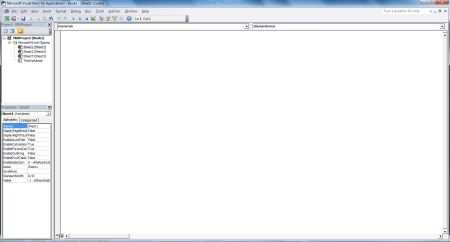
Step 5 : Write Code in Visual Basic for Applications (VBA) Window :
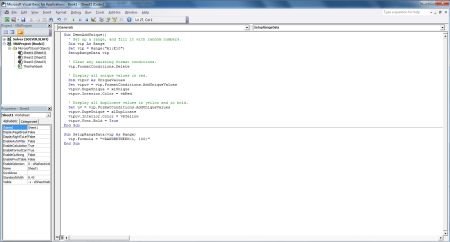
Step 6 : Run Application using F5 :
Step 7 : Macros window will open, Select Macros name and click on Run Button :
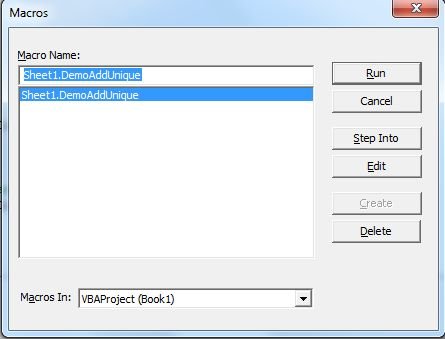
Step 8 : Output of Application :
Every time it show different values when we run this application.