How to Change theme colors in PowerPoint 2010
In this article I have described about to change theme colors in PowerPoint 2010.
Theme Colors in PowerPoint
- Theme color can make dramatic change on your presentation without to change the theme.
- Theme colors contain four text and background colors, six accent colors and two for hyperlink and followed hyperlink.
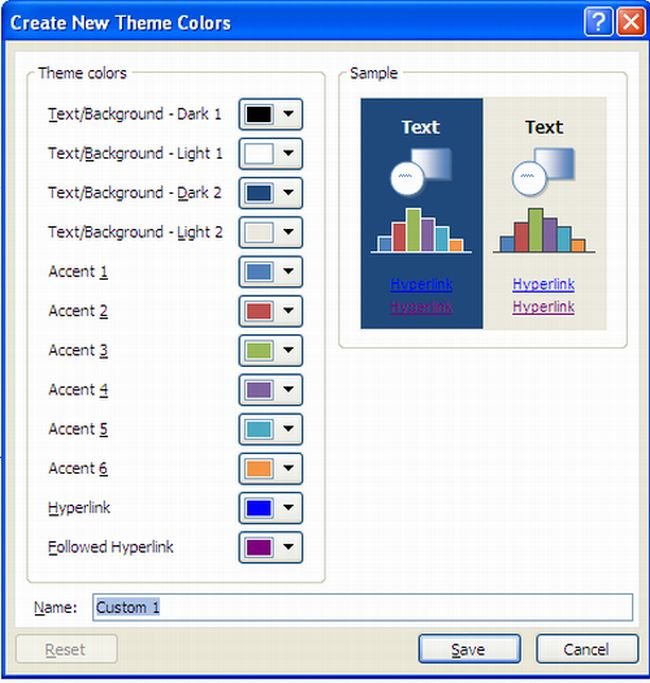
Change the theme colors
To change the theme colors we should use following steps
STEP 1
First of all we have to click on the Design tab in the Themes group then click Colors and then click Create New Theme Colors.
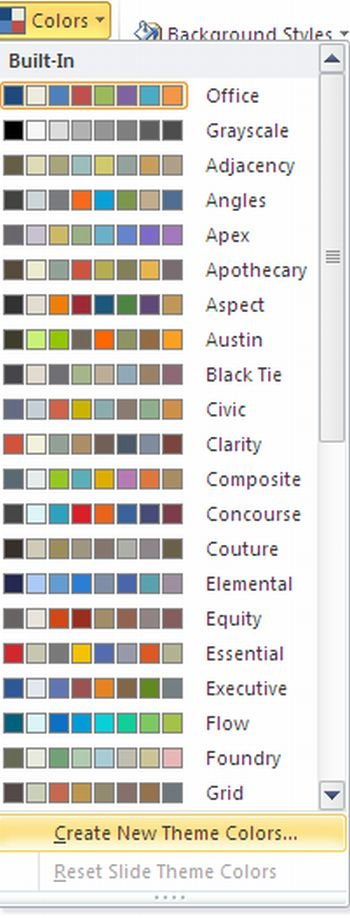
NOTE - The colors inside the Colors button Button image represent the theme applied to your presentation.
STEP 2
Then under Theme colors click the button next to the name of the theme color element that you want to change.
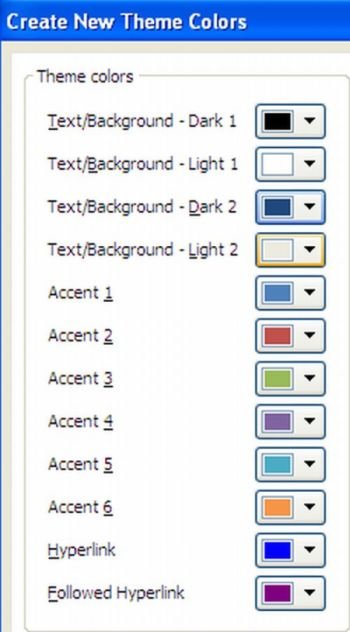
STEP 3
Then under Theme Colors Click the down arrow of the color that you want to change and then choose a color from the main list.
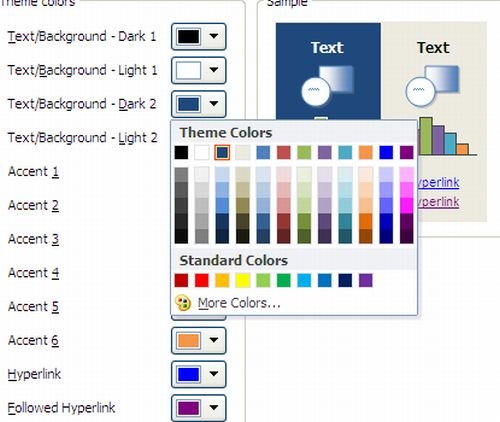
STEP 4
Click More Colors and do one of the following
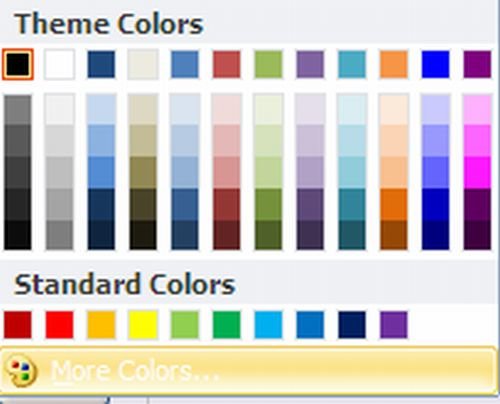
- On the Standard tab select a color.
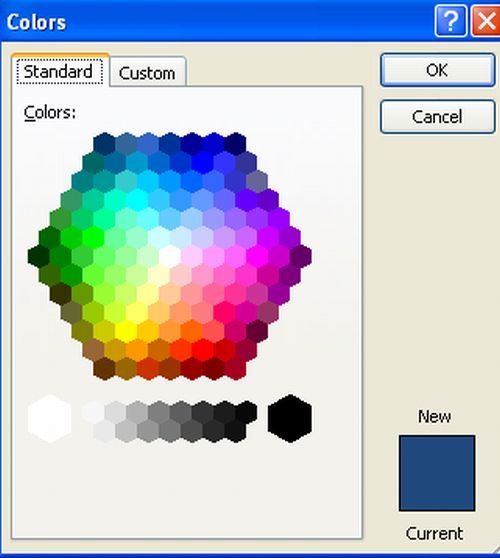
- On the Custom tab enter a recipe for a color that you want.
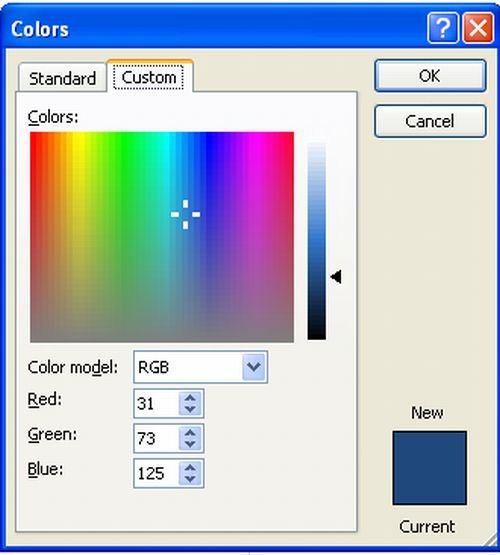
NOTE - Under Sample you can see the effect of the changes that you make.
STEP 5
In the Name box type an appropriate name for the new theme colors and then click Save.

NOTE - If you want to return all theme color elements to their original theme colors click Reset before you click Save.
reset-theme-in-powerpoint2010
Ask Your Question
Got a programming related question? You may want to post your question here
Programming Answers here