How to print a presentation in PowerPoint 2010
In this article I have described about to print a presentation in PowerPoint 2010.
PowerPoint Presentation
- As we already know that PowerPoint 2010 is one of the important package of Microsoft 2010 Office Suite.
- PowerPoint 2010 presentations include images, videos, graphs, animation, charts, narration and much more.
Print a PowerPoint Presentation
To print a presentation in PowerPoint we should use following steps
- First of all we have to click the File tab and then click Print.
- Under Print What, do one of the following:
- If you want to print all slides click All.
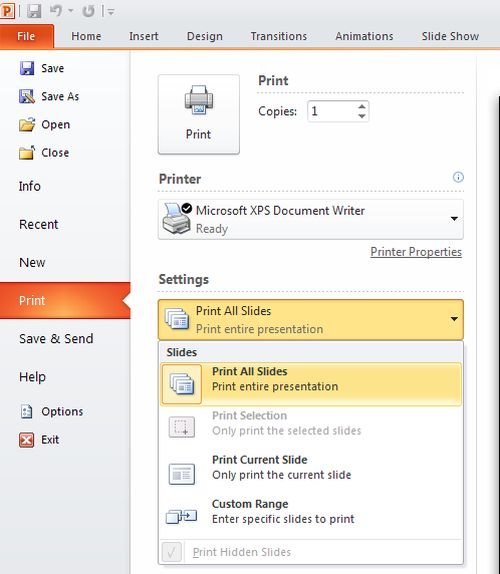
- If you want to print only the slide that is currently displayed click Current Slide.
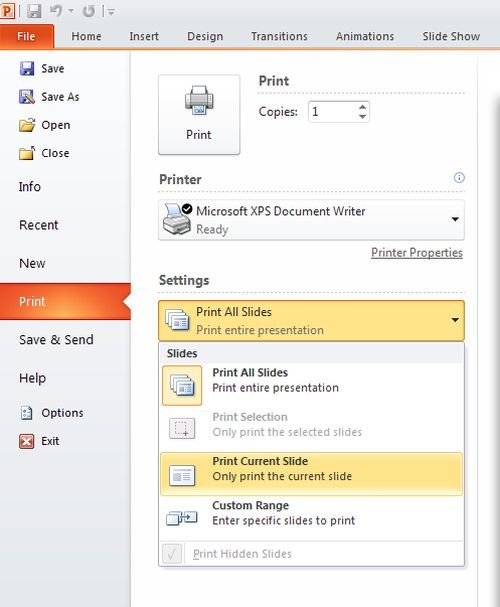
- To print specific slides by number, click Custom Range of Slides and then enter a list of individual slides, a range, or both.
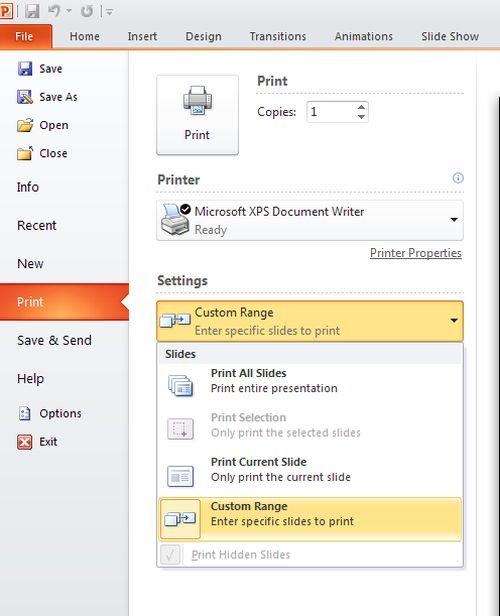
Note Use commas to separate the numbers, with no spaces. For example: 1,3,5-12.
- If you want to change Color setting then Under Other Settings, click the Color list.
- Finally when we finish making our selections click Print.
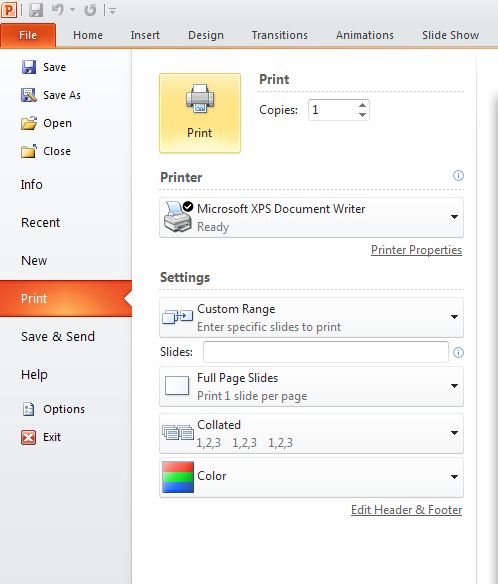
Ask Your Question
Got a programming related question? You may want to post your question here
Programming Answers here