How to Select Text in Word 2010
This article describe about Select Text in word 2010.
Select Text
It is also important skill in word document. you can perform several operation on the selected text, like delete, copy, cut, move etc.
Note: Commonly used method for select text is click and drag the mouse over the text that you want to selected. but several other method is also describe in below given table.
| SN |
Component & Selection method |
| 1 |
Selecting text between two point
Click at the start of text hold down the Shift key and click at the end of text.
|
| 2 |
Select a single word
Double click anywhere in the word that you want to select.
|
| 3 |
Select a paragraph
Triple click anywhere in the paragraph.
|
| 4 |
Selecting a Sentence
Hold down the Ctrl key and click anywhere in the sentence.
|
| 5 |
Selecting a column of text
Hold down Alt key, click and drag mouse over the column that you want to select.
|
Using the selection bar
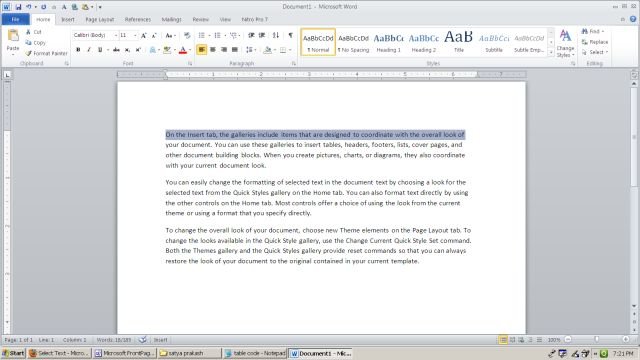
Both side of your word window shaded area present that area is called selection bar. When you bring your mouse is selection bar area it turn into the forward pointing arrow.
It is also used for select the text in the word that describe below in given table.
| SN |
Component & Selection method |
| 1 |
Selecting a line
Bring your mouse in selection bar area and click on the front of line that you want to select.
|
| 2 |
Selecting a paragraph
Bring your mouse in selection bar area and double click on the front of paragraph that you want to select.
|
| 3 |
Selecting the document
Bring your mouse is selection bar area and triple click.
|
Using keyboard
Keyboard are also help in word for select the text.
| SN |
Key & Selection method |
| 1 |
Ctrl + A
Press Ctrl + A for select the entire document.
|
| 2 |
Shift
Hold down Shift key and use any arrow key for select the document.
|
| 3 |
F8
Press F8 and use any arrow key for select the text.
|
| 4 |
Ctrl + Shift + F8
Press Ctrl+ Shift + F8 and use any arrow key for select column of text.
|
Ask Your Question
Got a programming related question? You may want to post your question here
Programming Answers here