Image Brush Background set in Windows Phone 7
In this article you will learn about how to set Background using Image Brush in Windows Phone 7.
Image Brush
The ImageBrush object is assigned to the AlbumData object's ImageBrush property so that the appropriate image is displayed in the application. Although the remainder of the code won't be shown here, the sample project available contains everything you'll need to see how users can interact with an album once it's rendered. As you can see below, the background is applied as an image with an ImageBrush, If you use a background image, its Build Action should be set to Resource to ensure that it is shown as soon as the first page of the application starts.
Example:
<phone:PhoneApplicationPage
x:Class="WindowsPhoneApplication3.MainPage"
xmlns="http://schemas.microsoft.com/winfx/2006/xaml/presentation"
xmlns:x="http://schemas.microsoft.com/winfx/2006/xaml"
xmlns:phone="clr-namespace:Microsoft.Phone.Controls;assembly=Microsoft.Phone"
xmlns:shell="clr-namespace:Microsoft.Phone.Shell;assembly=Microsoft.Phone"
xmlns:d="http://schemas.microsoft.com/expression/blend/2008"
xmlns:mc="http://schemas.openxmlformats.org/markup-compatibility/2006"
mc:Ignorable="d" d:DesignWidth="480" d:DesignHeight="768"
FontFamily="{StaticResource PhoneFontFamilyNormal}"
FontSize="{StaticResource PhoneFontSizeNormal}"
Foreground="{StaticResource PhoneForegroundBrush}"
SupportedOrientations="Portrait" Orientation="Portrait"
shell:SystemTray.IsVisible="True">
<!--LayoutRoot is the root grid where all page content is placed-->
<Rectangle
Width="480"
Height="768"
Stroke="Black"
StrokeThickness="4">
<Rectangle.Fill>
<ImageBrush ImageSource="a.jpg" />
</Rectangle.Fill>
</Rectangle>
</phone:PhoneApplicationPage>
// Mainpage.xaml.vb code
Imports System.Windows.Media.Imaging
Partial Public Class MainPage
Inherits PhoneApplicationPage
' Constructor
Public Sub New()
InitializeComponent()
End Sub
Public Sub CreateAnImageBrush()
' Create a Rectangle
Dim blueRectangle As New Rectangle()
blueRectangle.Height = 100
blueRectangle.Width = 200
' Create an ImageBrush
Dim imgBrush As New ImageBrush()
imgBrush.ImageSource = New BitmapImage(New Uri("a.jpg", UriKind.Relative))
' Fill rectangle with an ImageBrush
blueRectangle.Fill = imgBrush
End Sub
End Class
Output Window
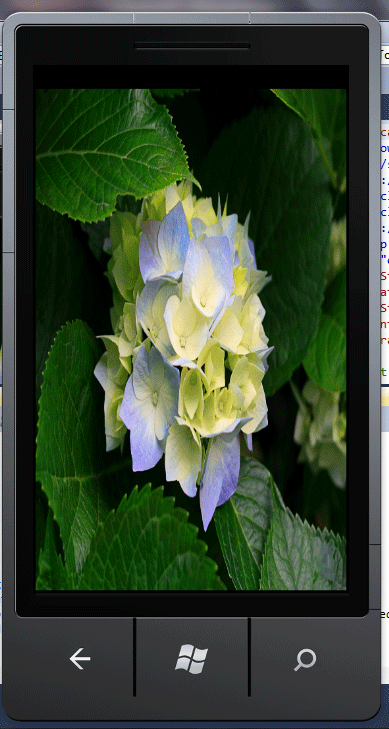
Conclusion
Hope this article help you to understand how to set Background using Image Brush in Windows Phone 7.