Input Events in WPF using VB.NET: Part 1
In this article you will learn about the all Input Events in WPF.
WPF Events: An action "which not inside, initiated outside the scope of a program and handled by a certain block of code inside the program" is called Event. Typically events are handled synchronous with the program flow, that is, the program has one or more dedicated places where events are handled.
WPF involves so many event but here I will explain about the Input Event of the WPF. As input word implies some parameter which woks for the system or application as a input on the basis of parameter system or application will respond and event stands for the action like whenever you click on a button or type some text into a form in your browser, you are using events.
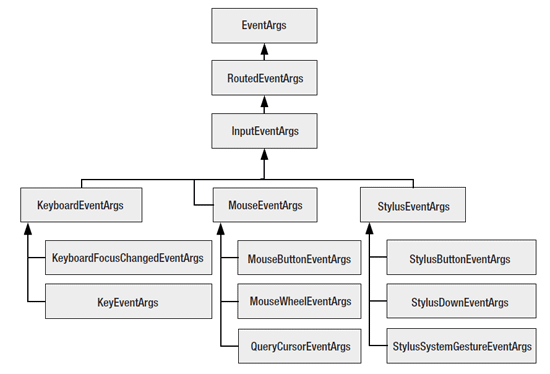
The Input Events divided into three categories Keyboard events, Mouse events, Stylus events. This part of article explain about the Keyboard events.
Keyboard Events: When a user presses a key on a keyboard, the program currently running would receive a keyboard "KeyDown" event along with relevant data such as which key the user pressed. Keyboard handling is never quite as straightforward as it seems. Some controls may suppress some of these events so they can perform their own more specialized keyboard handling.
Example of the Keyboard Event
Xaml Code
<Window x:Class="RoutedEvents.KeyPressEvents"
xmlns="http://schemas.microsoft.com/winfx/2006/xaml/presentation"
xmlns:x="http://schemas.microsoft.com/winfx/2006/xaml"
Title="KeyPressEvents" Height="400" Width="400" >
<StackPanel>
<DockPanel Margin="5">
<TextBlock Margin="3" >Type the text:</TextBlock>
<TextBox PreviewKeyDown="KeyEvent" KeyDown="KeyEvent"
PreviewKeyUp="KeyEvent" KeyUp="KeyEvent"
PreviewTextInput="TextInput"
TextChanged="TextChanged"></TextBox>
</DockPanel>
<ListBox Margin="5" Name="lstMessages"></ListBox>
<Button Click="cmdClear_Click" HorizontalAlignment="Right">Clear All</Button>
</StackPanel>
</Window>
Vb Code
Imports System
Imports System.Collections.Generic
Imports System.Text
Imports System.Windows
Imports System.Windows.Controls
Imports System.Windows.Data
Imports System.Windows.Documents
Imports System.Windows.Input
Imports System.Windows.Media
Imports System.Windows.Media.Imaging
Imports System.Windows.Shapes
Namespace RoutedEvents
Partial Public Class KeyPressEvents
Inherits System.Windows.Window
Public Sub New()
InitializeComponent()
End Sub
Private Sub KeyEvent(ByVal sender As Object, ByVal e As KeyEventArgs)
Dim message As String = "" & Convert.ToString(e.RoutedEvent) & " " & " Key: " & Convert.ToString(e.Key)
lstMessages.Items.Add(message)
End Sub
Private Sub TextInput(ByVal sender As Object, ByVal e As TextCompositionEventArgs)
Dim message As String = "" & Convert.ToString(e.RoutedEvent) & " " & " Text: " & e.Text
lstMessages.Items.Add(message)
End Sub
Private Sub TextChanged(ByVal sender As Object, ByVal e As TextChangedEventArgs)
Dim message As String = "" & Convert.ToString(e.RoutedEvent)
lstMessages.Items.Add(message)
End Sub
Private Sub cmdClear_Click(ByVal sender As Object, ByVal e As RoutedEventArgs)
lstMessages.Items.Clear()
End Sub
End Class
End Namespace
Output Window
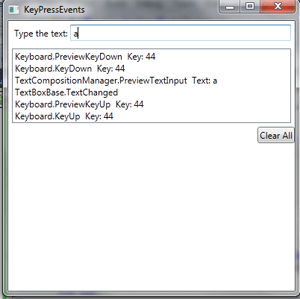
Conclusion
Hope this article helps you to understand the Input Events in WPF. Remaining part of this article you will see in my next article.