Introduction of Visual Studio 2008 in VB.NET: Part 1
The interaction with Visual Studio is very easy for a user. Visual Studio plays an important role for window as well as Web development. There is a proper scenario that how to work with Visual Studio 2008.
The interaction with Visual Studio is very easy for users. Visual studio software plays an important role for window as well as web application. There is a proper scenario that how to work in Visual Studio.
Let's take a look at Visual Studio installed templates and what kind of application you can create with Visual Studio 2008.
Step 1: Open Visual Studio 2008
Click on Windows Start >> All Programs >> Select Visual Studio 2008
You will have a window like this. If this is first time you are opening Visual Studio, it will ask you to select a language. You may select Visual C# or Visual Basic .NET or leave it general settings.
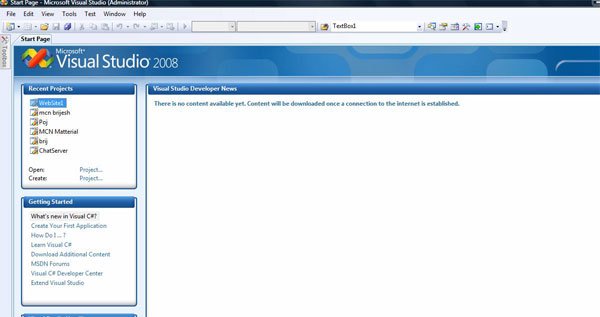
Step 2: Click on File menu -> New
On New menu items, you create new projects. These project types decide what kind of application you are going to create.
As you can see from the following image, you see Project, Website, File, and Project from Existing Code.
Select Project for example. If you select project, on next page, you will see various project types and templates. Those templates are specific to a project. We will see that in our next article.
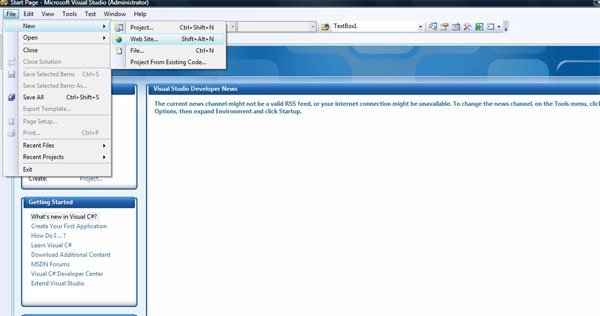
Step 3: If you would like to create a Web application, you select ASP.NET Web start web application then Select ASP.net web site, select the Language either C# or Visual Basic and browse the path where you save this.
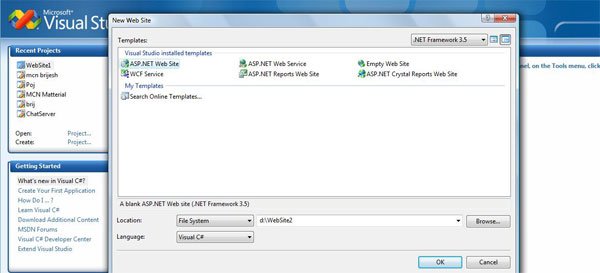
Step 4: Click on OK button
Step 5: Now your project is read for you. You can add controls, write code and so on.
Similarly procedure you may follow for a Windows application.
When you click Project, in the templates you select Windows Forms Application and all the steps are same as above.
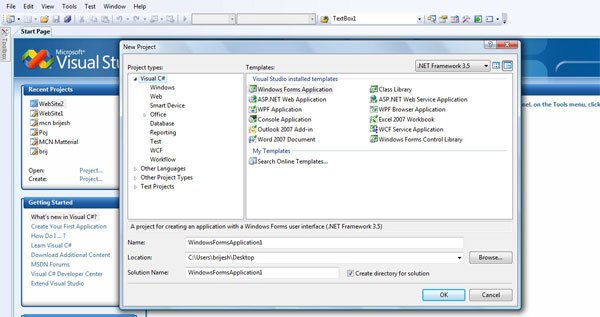
Using these steps you can work easily with visual studio 2008 or whatever is the version.
This is all about how to get started with Visual Studio.