In this article we will learn how to use HyperlinkButton control in Silverlight.
HyperlinkButton control
In Silverlight Hyperlinks can be created through the HyperlinkButton control. Hyperlinks are a graphic or string that connects readers to another web site when clicked.
Properties: These are the following properties.
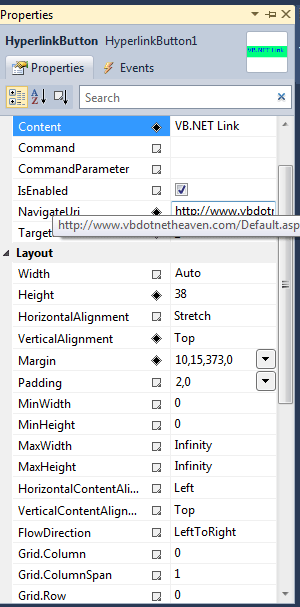
Figure 1.
Foreground - This property are used for foreground color.
Background - This property are used for background color.
Content - content is what is displayed to the user.
NavigateUri - NavigateUri is the destination the user is taken too when the link is clicked.
TargetName - You can target the link to open the link in a new page or the same page by setting the TargetName property.
TargetName = _blank, _media, _search = Open the link in a new window
TargetName = _parent, _self, _top, "" = Open the link in the window the link was clicked.
Example opening a new page:
<HyperlinkButton Content="VB.NET Link" Height="38" Margin="10,15,373,0"Name="HyperlinkButton1" VerticalAlignment="Top"NavigateUri=
"http://www.vbdotnetheaven.com/Default.aspx" Foreground="Blue"FontFamily="Verdana" FontSize="20" FontStretch="Normal" BorderBrush=
"#FFA0A55F"Background="SpringGreen" TargetName="_blank" />
Opening the same page:
<HyperlinkButton Content="VB.NET Link" Height="38" Margin="10,15,373,0"Name="HyperlinkButton1" VerticalAlignment="Top"NavigateUri=
"http://www.vbdotnetheaven.com/Default.aspx" Foreground="Blue"FontFamily="Verdana" FontSize="20" FontStretch="Normal" BorderBrush=
"#FFA0A55F"Background="SpringGreen" TargetName="_self" />
For example:
Drag two HyperLinkButton control on the form and set the following properties.
Foreground - Blue
Background - SpringGreen
Content - VB.NET Link
NavigateUri - http://www.vbdotnetheaven.com/uploadfile/rohatash/Default.aspx
TargetName - _blank
The form looks like this.
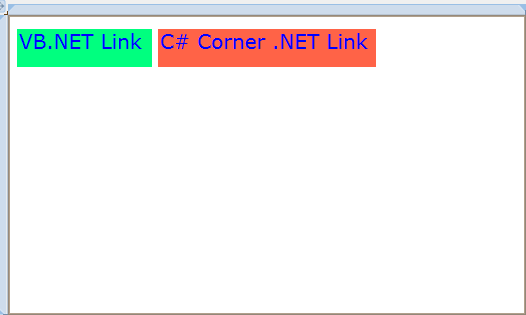
Figure 2.
XAML code:
<Grid x:Name="LayoutRoot" Background="White">
<HyperlinkButton Content="VB.NET Link" Height="38" Margin="10,15,373,0"Name="HyperlinkButton1" VerticalAlignment=
"Top"NavigateUri="http://www.vbdotnetheaven.com /Default.aspx" Foreground="Blue"FontFamily="Verdana" FontSize="20" FontStretch="Normal" BorderBrush=
"#FFA0A55F"Background="SpringGreen" TargetName="_blank" />
<HyperlinkButton Content="C# Corner .NET Link" Height="38" Margin="0,15,149,0"Name="HyperlinkButton2" VerticalAlignment="Top" NavigateUri=
"http://www.c-sharpcorner.com/"FontSize="20" FontFamily="Verdana" Foreground="Blue" Background="Tomato"HorizontalAlignment=
"Right" Width="218" />
</Grid>
</UserControl>
Now save and run the application.
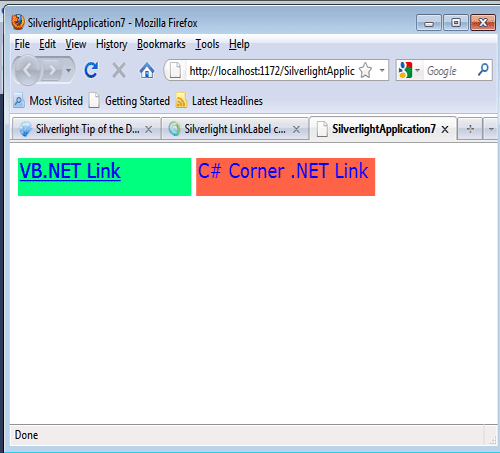
Figure 3.
Now click on the hyperlink to connect the another web site.