SkewTransform use in WPF with VB.NET
In this article, We will see how to use SkewTransform in WPF with VB.NET.
In this article, We will see how to use SkewTransform in WPF with VB.NET.
The SkewTransform is used to skew an element. The properties use CenterX, CenterY, AngleX and AngleY in SkewTransform. The CenterX and CenterY property represent X and Y coordinates of the center point. And the AngleX and AngleY property represent x-axis and y-axis use for skew angle.
Example:-
This code of .xaml:-
<Window x:Class="Window1"
xmlns="http://schemas.microsoft.com/winfx/2006/xaml/presentation"
xmlns:x="http://schemas.microsoft.com/winfx/2006/xaml"
Title="Window1" Height="300" Width="300">
<Grid>
<Button Name="SkewButton" Grid.Row="2" Width="150" Height="75" FontSize="15"
Foreground="Red" Background="Pink" HorizontalAlignment="Center" Content="Skew Transform"
Click="SkewButton_Click">
<Button.RenderTransform>
<SkewTransform x:Name="Trans_SkewButton" CenterX="75" CenterY="35"
AngleX="0" AngleY="0" />
</Button.RenderTransform>
</Button>
</Grid>
</Window>
This code of .vb:-
Class Window1
Private Sub SkewButton_Click(ByVal sender As System.Object, ByVal e As System.Windows.RoutedEventArgs)
Dim skew As Double = 30
If Trans_SkewButton.AngleX = 45 Then
skew = 0
End If
Trans_SkewButton.AngleX = skew
Trans_SkewButton.AngleY = skew
End Sub
End Class
Output:-
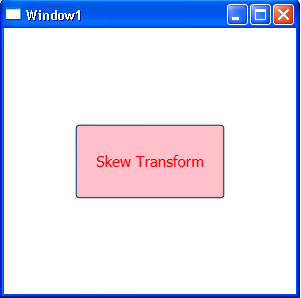
After click the skew button, button show as a 3D and I am using angle 45 degree in this coding.
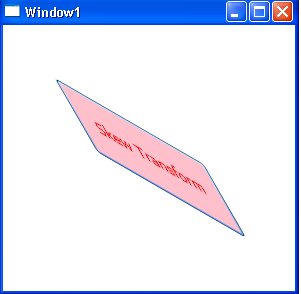
I hope this article help you.