Stroke Caps in GDI+ using VB.NET
In this article I will explain about Stroke Caps in GDI+.
We have already seen how to use the StartCap and EndCap properties of a Pen object to set the starting and ending caps of lines. We have also seen how to use the StartCustomCap and EndCustomCap properties to set customized starting and ending caps.
FIGURE 9.12: The Round line join effect
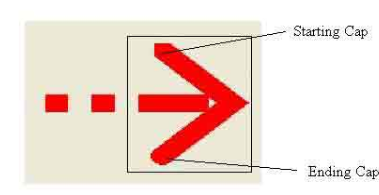
FIGURE 9.13: Customized starting and ending caps
To understand caps better, take a look at Figure 9.13. The rectangle A is a line cap. The starting cap is triangular and the ending cap is round.
The GetStrokeCaps and SetStrokeCaps methods of the CustomLineCap class can also be used to get and set the starting and ending caps of a custom cap. The SetStrokeCaps method takes two arguments of type LineCap enumeration and sets the caps for the starting and ending points of lines. Listing 9.7 creates custom line caps and sets them using the SetStrokeCaps methods. After creating custom line caps, we create a pen and set its CustomStartCap and CustomEndCap properties, which use the pen to draw a line.
LISTING 9.7: Using SetStrokeCaps
Public Class Form1
Private Sub SetStrokesCapsMenu_Click(ByVal sender As Object, ByVal e As System.EventArgs)
' Create a Graphics object
Dim g As Graphics = Me.CreateGraphics()
g.Clear(Me.BackColor)
' Create a path for custom line cap. This path will have two line from points
' (-3, -3) to (0, 0) and (0, 0) to (3, -3).
Dim points As Point() = {New Point(-3, -3), New Point(0, 0), New Point(3, -3)}
Dim path As New GraphicsPath()
path.AddLines(points)
' Create a custom line cap from the path
Dim cap As New CustomLineCap(Nothing, path)
' Set the starting and ending caps of the custom cap
cap.SetStrokeCaps(LineCap.Round, LineCap.Triangle)
' Create a Pen object and set its starting and ending caps
Dim redPen As New Pen(Color.Red, 15)
redPen.CustomStartCap = cap
redPen.CustomEndCap = cap
redPen.DashStyle = DashStyle.DashDotDot
' Draw the line
g.DrawLine(redPen, New Point(100, 100), New Point(400, 100))
' Dispose of objects
g.Dispose()
End Sub
End Sub
End Class
Figure 9.14 shows the output from Listing 9.7.
FIGURE 9.14: setting customized starting and ending caps
Conclusion
Hope the article would have helped you in understanding Stroke Caps in GDI+. Read other articles on GDI+ on the website.