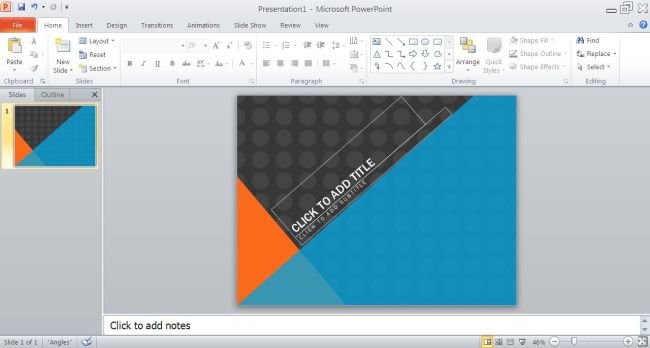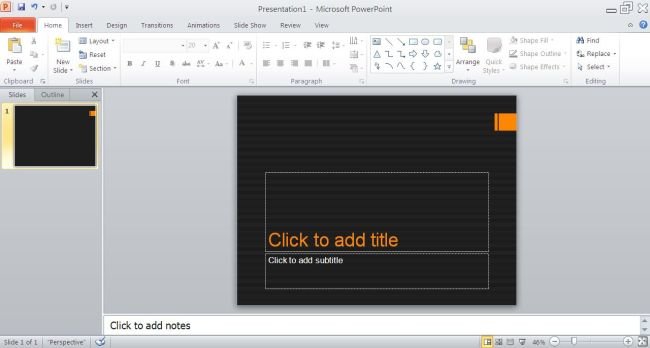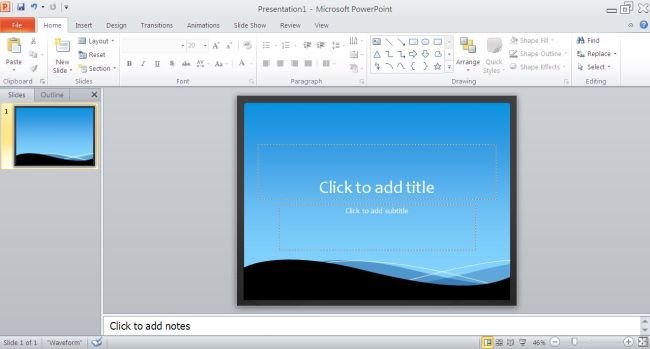Use of PPT.ApplyTheme.BackgroundStyle in MS PowerPoint 2010 to Apply Themes & Backgrounds
In this article I am going to explain about how to use the ApplyTheme method and the BackgroundStyle property in a Microsoft PowerPoint 2010 to apply themes & backgrounds.
Introduction
In this article I am going to explain about how to use the ApplyTheme method and the BackgroundStyle property in a Microsoft PowerPoint 2010 to apply themes & backgrounds. For this we use PPT.ApplyTheme.BackgroundStyle in Microsoft PowerPoint 2010.
Microsoft Office 2010 offer some powerful tools, using this tools you can create application. Using Microsoft Visual Basic for Applications (VBA) you can create your own application according to your need. These application can performer some specific task.
For creating application we can use
- VBA host of Excel 2010
- VBA host of PowerPoint 2010
- VBA host of Word 2010
NOTE : OneNote 2010 is not a VBA host.
Code that we use in this application are given below
Sub TestBackgroundStyle()
Dim vip As Slide
vip = ActivePresentation.Slides(1)
Const themePath As String = "C:\Program Files\Microsoft Office\Document Themes 14\"
Const themeName1 As String = themePath & "Angles.thmx"
Const themeName2 As String = themePath & "Perspective.thmx"
Const themeName3 As String = themePath & "Waveform.thmx"
ActivePresentation.ApplyTheme(themeName1)
CycleThroughStyles(vip)
ActivePresentation.ApplyTheme(themeName2)
CycleThroughStyles(vip)
ActivePresentation.ApplyTheme(themeName3)
CycleThroughStyles(vip)
End Sub
Private Sub CycleThroughStyles(vip As Slide)
vip.BackgroundStyle = msoBackgroundStylePreset1
vip.BackgroundStyle = msoBackgroundStylePreset2
vip.BackgroundStyle = msoBackgroundStylePreset3
vip.BackgroundStyle = msoBackgroundStylePreset4
vip.BackgroundStyle = msoBackgroundStylePreset5
vip.BackgroundStyle = msoBackgroundStylePreset6
vip.BackgroundStyle = msoBackgroundStylePreset7
vip.BackgroundStyle = msoBackgroundStylePreset8
vip.BackgroundStyle = msoBackgroundStylePreset9
vip.BackgroundStyle = msoBackgroundStylePreset10
vip.BackgroundStyle = msoBackgroundStylePreset11
vip.BackgroundStyle = msoBackgroundStylePreset12
End Sub
Step for creating Application
Step 1 : Start Microsoft PowerPoint 2010 :

Step 2 : Using Alt + F11 Key Start Visual Basic for Applications (VBA) Window :

Step 3 : Select on VBAProject(Presentation 1) :
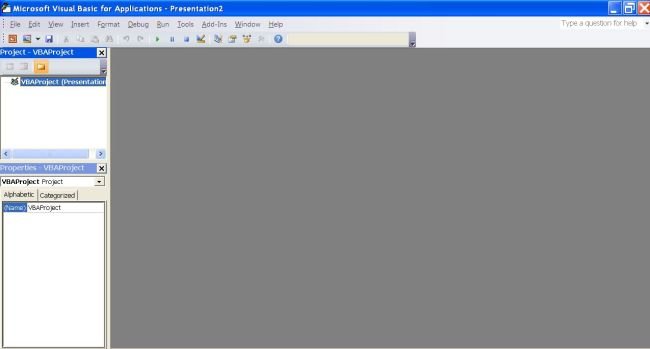
Step 4 : Right Click On VBAProject(Presentation 1) ==> Goto Insert==> Goto Module & click on Module:
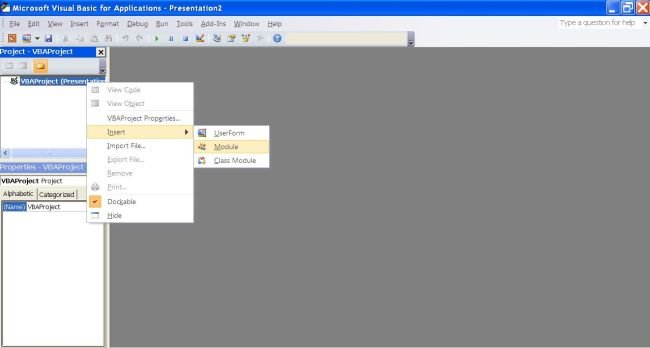
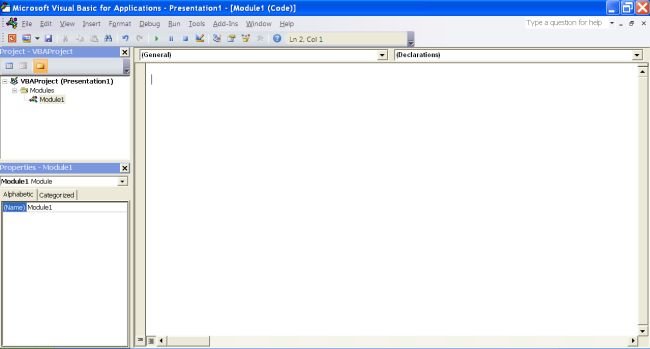
Step 5 : Write Code in Visual Basic for Applications (VBA) Window :
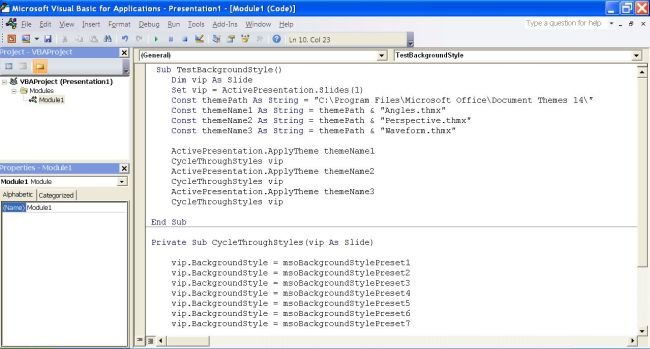
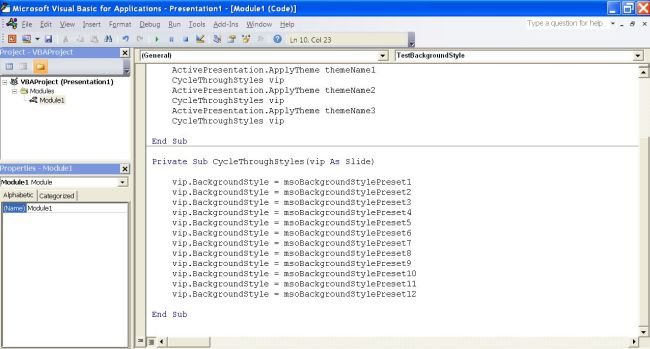
Step 6 : Run Application using F8 :
In this application we use F8 to run application step by step. Using of F8 we will find all three themes as output.
Step 7 : Macros window will open, Select Macros name and click on Run Button :
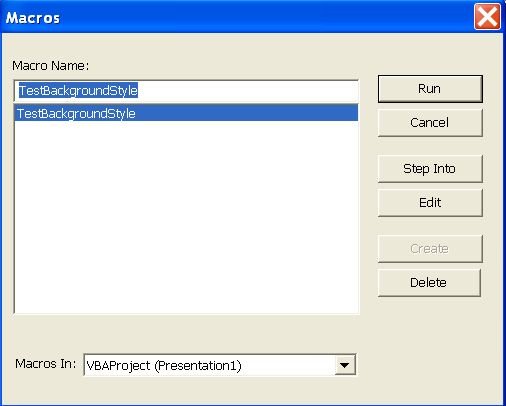
Step 8 : Output of Application :