WPF ScaleTransform in VB.NET
Scaling is a process of stretching or shrinking an element. The ScaleTransform scales an element by a given factor.
Scaling is a process of stretching or shrinking an element. The ScaleTransform scales an element by a given factor.
The ScaleTransform object in WPF represents ScaleTransform. The ScaleX and ScaleY properties represent the factor related to x and y coordinates respectively. The CenterX and CenterY properties represent the X and Y coordinates of the center point. By default, a ScaleTransform is centered at the point (0,0), which corresponds to the upper-left corner of the rectangle.
The code listed in Listing creates two rectangles with same position and size accepts the second rectangle is scaled to 1.5 and 2.0 toward the x and y axis respectively. Scaling value 1.5 represents 150% increase and 2.0 represents 200% increase.
<Rectangle Width="200" Height="50" Fill="Yellow" Margin="61,27,117,184" />
<Rectangle Width="200" Height="50" Fill="Blue" Opacity="0.5" Margin="53,141,125,70">
<Rectangle.RenderTransform>
<ScaleTransform ScaleX="1.5" ScaleY="2.0" CenterX="50" CenterY="50" />
</Rectangle.RenderTransform>
</Rectangle>
The output of Listing looks like Figure 1.
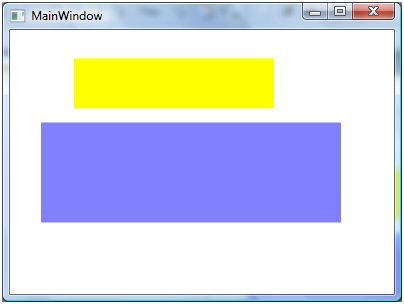
Figure 1
The code listed in Listing creates a RotateTransform object dynamically and set it as RenderTransform property of a Rectangle. The output looks like Figure .
Private Sub ScaleTransformSample()
Dim originalRectangle As New Rectangle()
originalRectangle.Width = 200
originalRectangle.Height = 50
originalRectangle.Fill = Brushes.Yellow
LayoutRoot.Children.Add(originalRectangle)
Dim scaledRectangle As New Rectangle()
scaledRectangle.Width = 200
scaledRectangle.Height = 50
scaledRectangle.Fill = Brushes.Blue
scaledRectangle.Opacity = 0.5
Dim scaleTransform1 As New ScaleTransform(1.5, 2.0, 50, 50)
scaledRectangle.RenderTransform = scaleTransform1
LayoutRoot.Children.Add(scaledRectangle)
End Sub