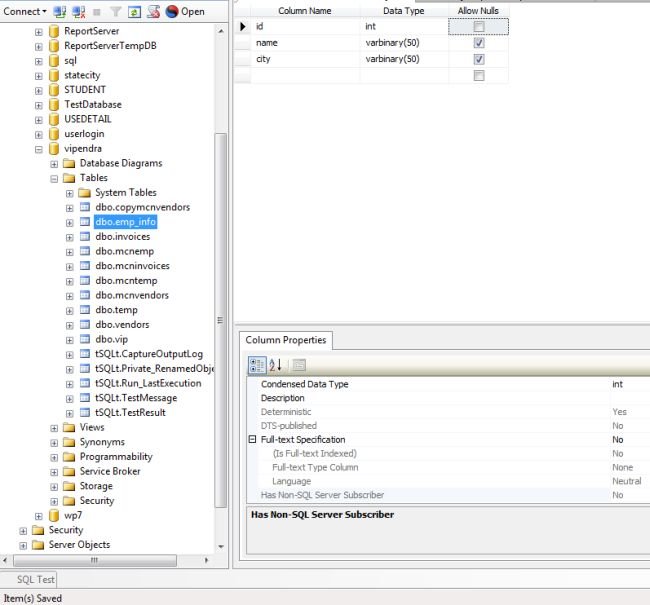Create Table using Enterprise Manager in SQL Server
In this article I am going to explain how to Create a Table using Enterprise Manager in SQL Server.
Introduction
In this article I am going to explain how to Create a Table using Enterprise Manager in SQL Server. CREATE TABLE statement is used to create table in SQL. In SQL server we can create table using Enterprise Manager.
Steps to create table using Enterprise Manager in SQL server
Step 1 : Start SQL server :
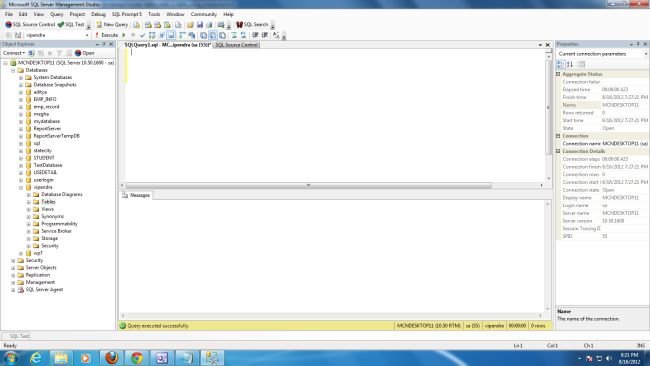
Step 2 : Expend database and select database => Right click on Table => Then click New Table :
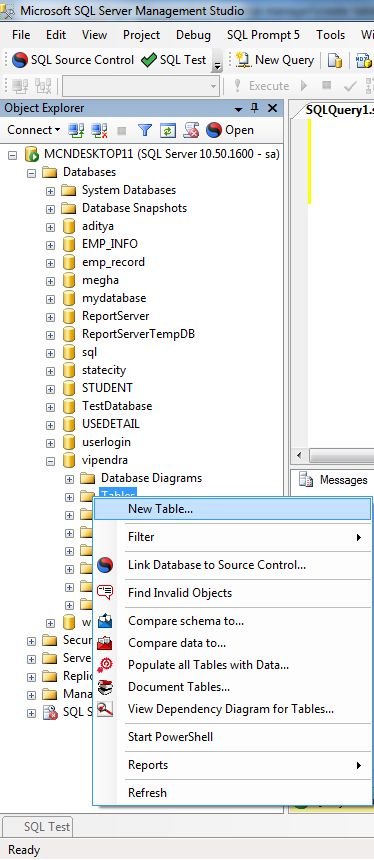
Step 3 : A new window appear in right side, put column name and select data type from list of data type. There is an option to allow null value :
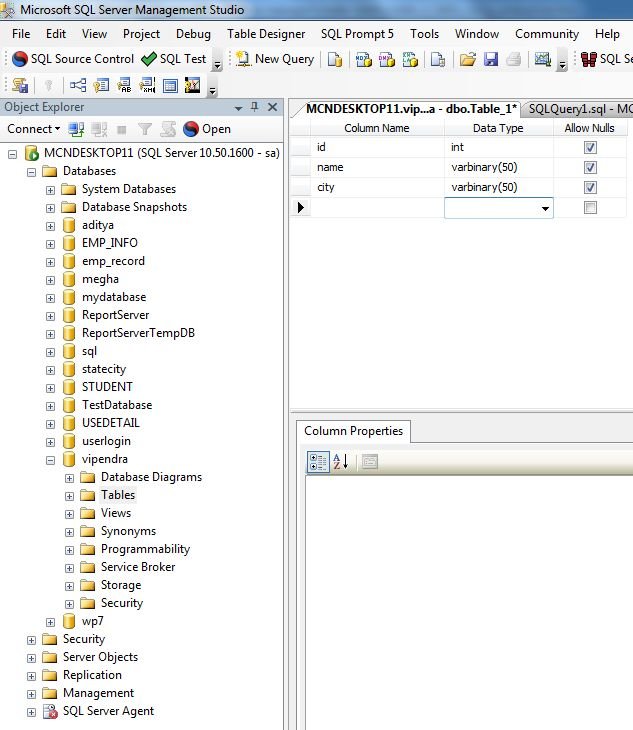
Step 4 : There are many option for every column like set data type, default value, description, set identity and identity increment :
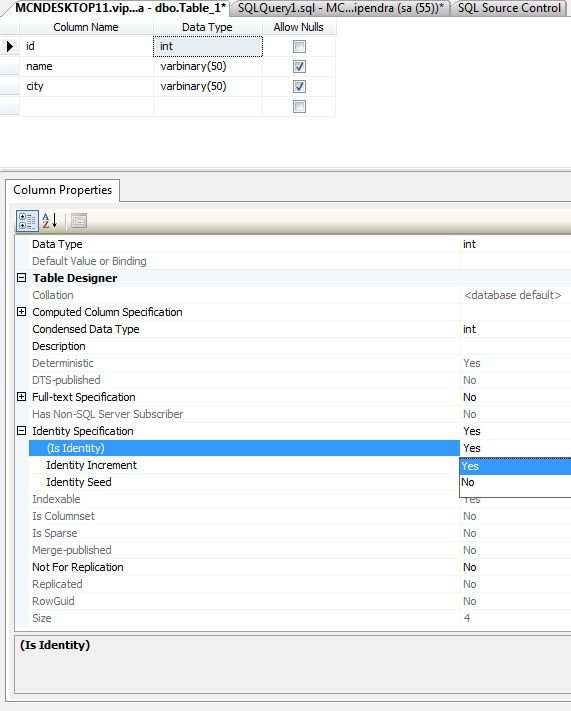
Step 5 : Now right click window and select save table :
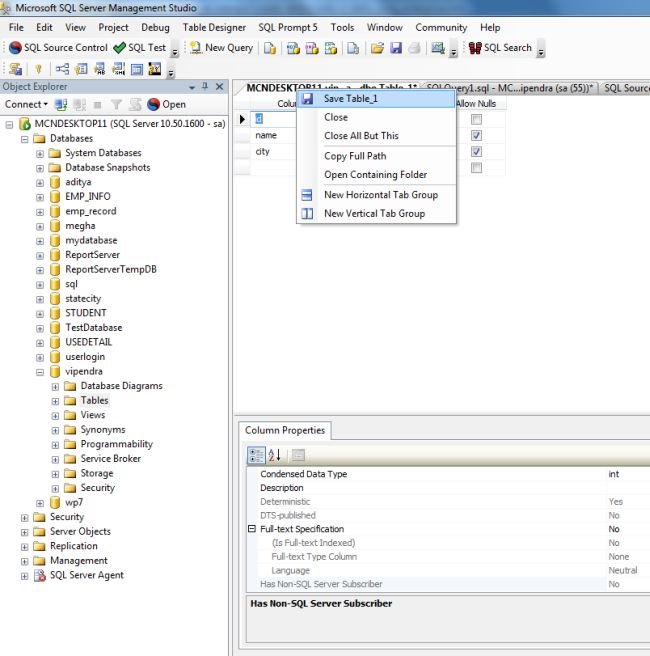
Step 6 : Now enter name of table and click on " OK " button :
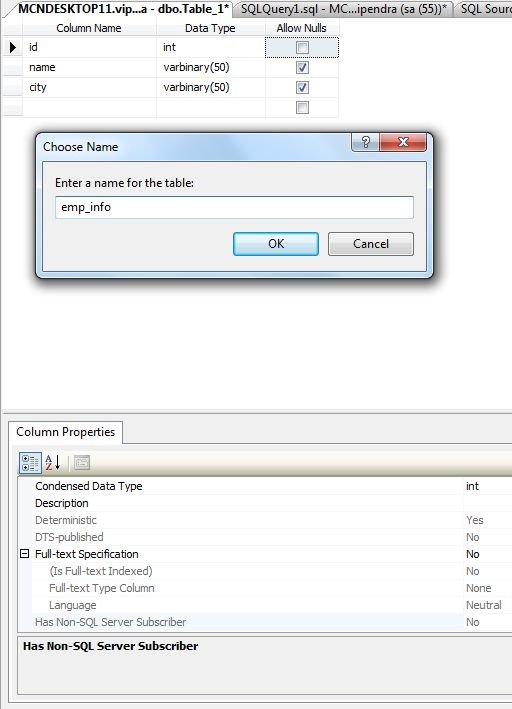
Step 7 : Now we see that emp_info table is created :