Inbuilt Query Designer Tool In SQL Server 2008
This article describes how to design query in SQL Server editor.
This article describes how to design query in SQL Server editor. Using this tool we build SELECT statements. This is as add-in to the query window provides a means to include tables from a specific database to the designer. You can see a visual representation of the tables with the referential integrity all in one screen, then build the needed query with Joins, WHERE and or ORDER BY clauses.
Lets see following steps to build queries using SQL Server Management Studio Query Designer.
Step 1
Open SQL Server Management Studio and connect to database engine.
Step 2
To build a query with the query designer. Select Query-> Design Query in Editor.
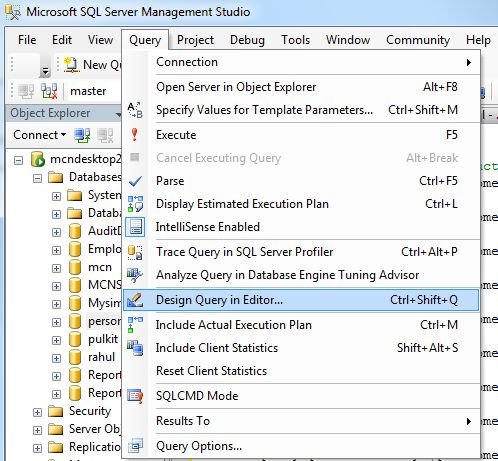
Step 3
Add the user defined tables you want to run the query against. Select the columns you want to use in the query, sort type, sort order etc. You can see query is automatically generated according to requirement. Click OK.
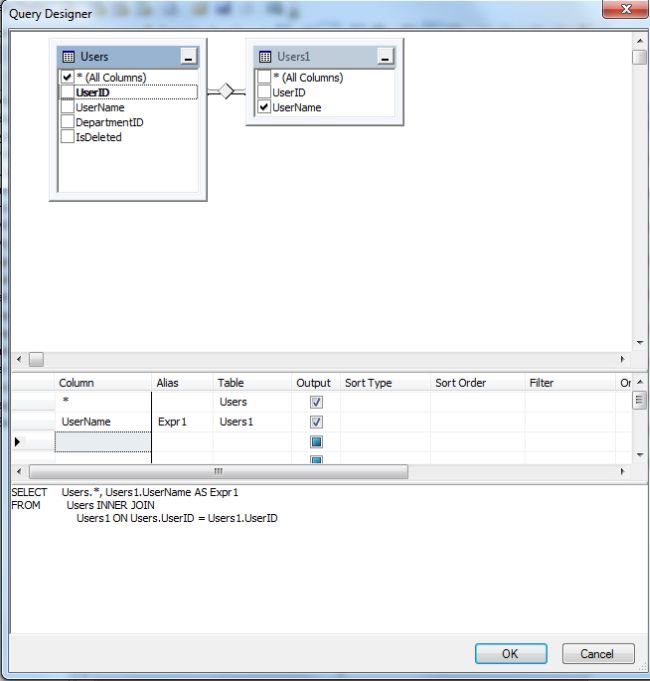
Step 4
Generated query will load into the original query editor work space where run it as you would any other query.

Using Query Designer, you can perform:
- You can create select queries easily using mouse. There is no need to write whole query.
- View query execution statistics with query profiler tool.
- Visually create INSERT, UPDATE and DELETE queries.
- You can perform step by step complex queries with help of Wrap to Sub query function.