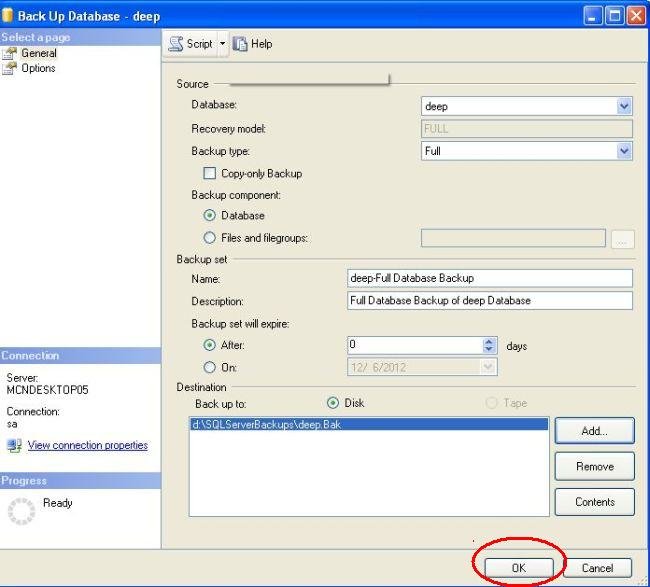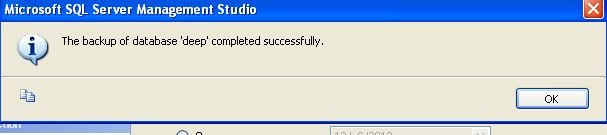Create Full Database Backup in SQL Server 2008
In this article I describe how to create full database backup in SQL Server 2008 using SQL server Management Studio.
Introduction
In this article I describe how to create full database backup in SQL Server 2008 using SQL server Management Studio. Sometimes there is need to run database on different systems. It will be very time consuming to create database again and again. Also for security purpose we need to create full database backup that can be restore when needed.
Steps to create database backup.
Step 1
Right-click on the database of which you want to create backup. Now click on Tasks and select Back Up..
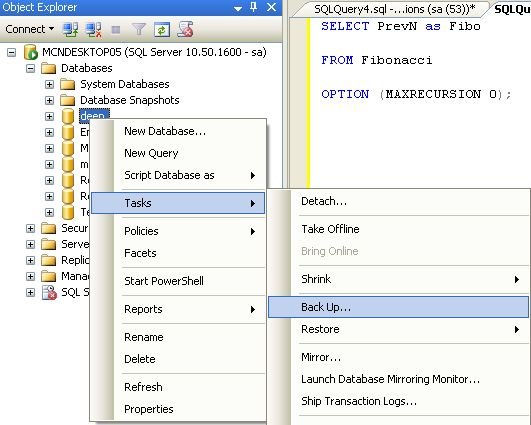
Step 2
Now from the Back Up dialog box, select the database from database list box of which you want to create back up. Select type of back up from back up list box.
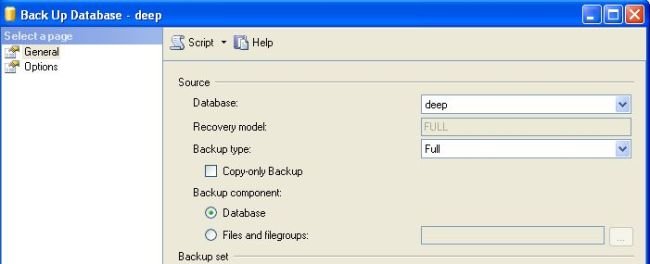
Step 3
Now enter the back up name and its description under the Backup Set.
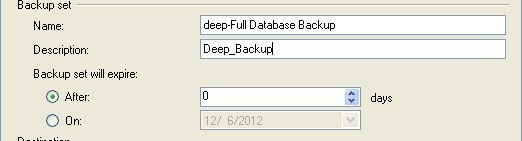
Step 4
Add destination where the backup will stored. Click on Add button and browse file where the backup is to be saved. And click OK.
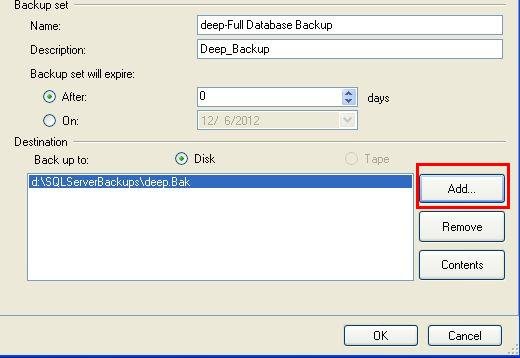
Browse file:
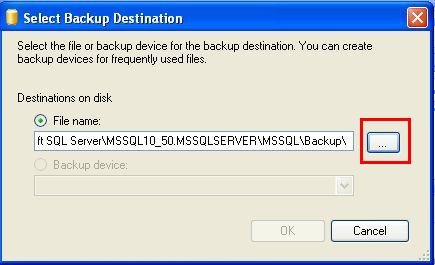
Enter the file name to be given to backup file.
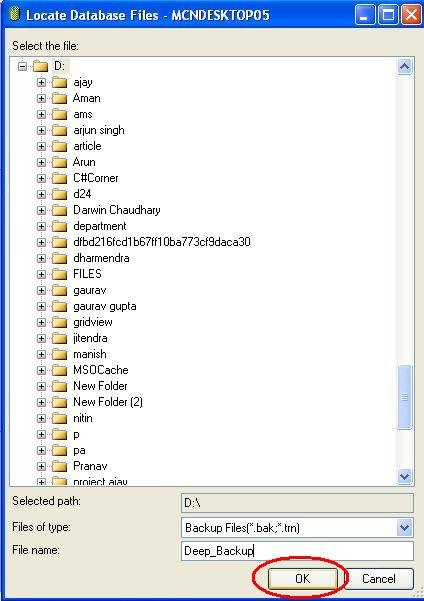
Click OK.
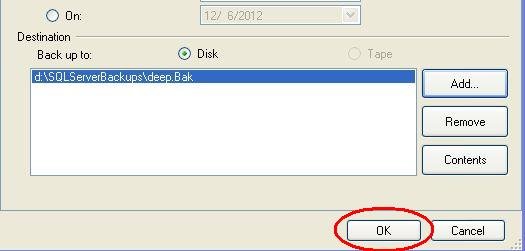
Step 5
Now click on "OK " to complete the process: