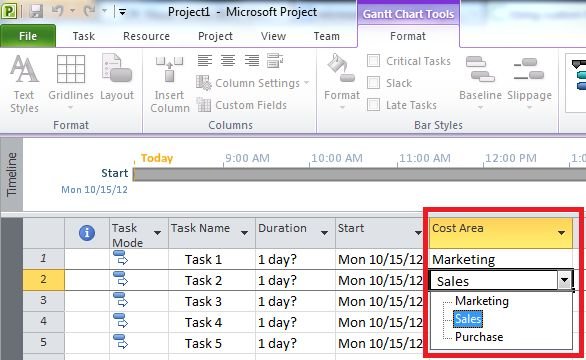Creating A Custom Field Containing A Lookup Table In Project 2010
This article shows how to create a custom field containing a lookup table in Project 2010.
Introduction
Process used for creating a custom field containing a lookup table in Project 2010 is given below.
Step 1
Select the Text 1 field by clicking on its row heading.
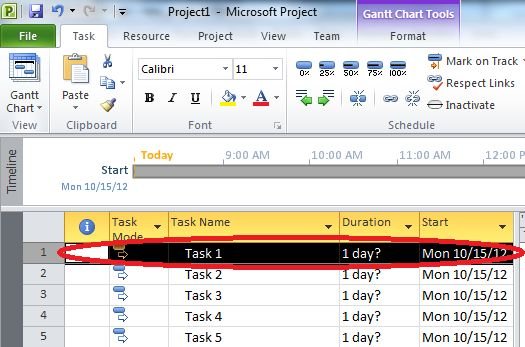
Step 2
On the Format tab in the Columns group click on Custom Fields.
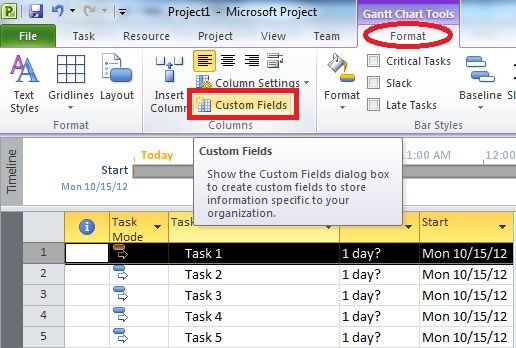
Step 3
Click on the Rename button and and enter "Cost Area" as the new name for the field.

Step 4
Click on the Lookup button.
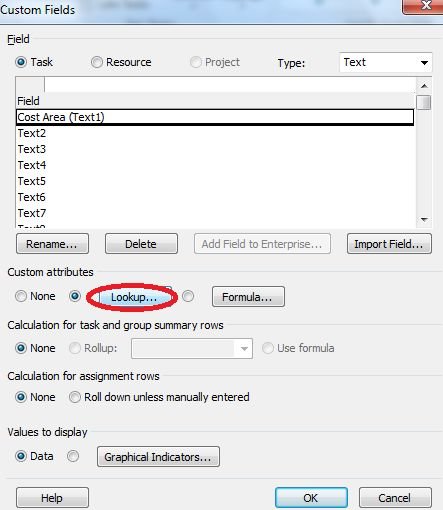
Step 5
Then Enter data according to your choice and click close to confirm your entry.
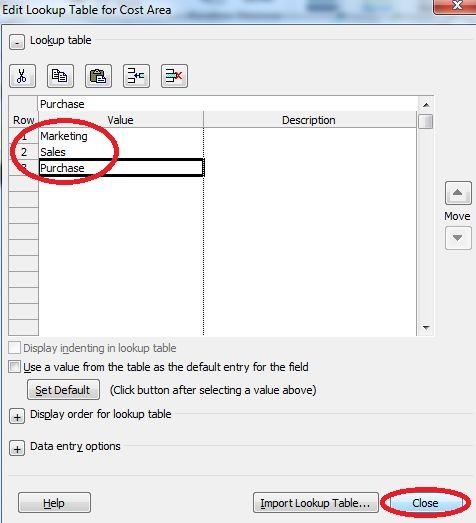
Step 6
Now press OK.
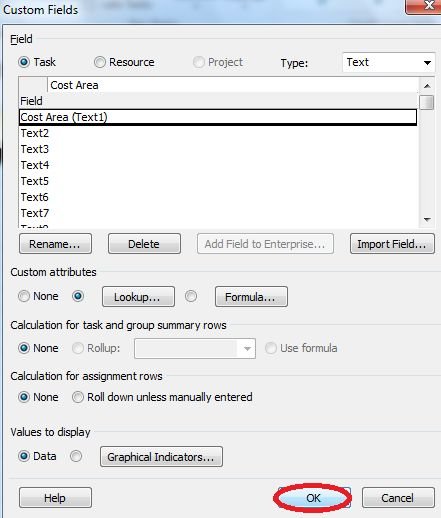
Step 7
With the value list created task can now be edited by applying appropriate values.