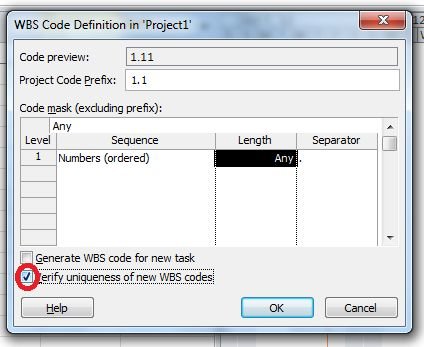How To Create Custom WBS Codes In Project 2010
This article explains how to create custom WBS codes in Project 2010.
Introduction
Process for creating WBS codes in Project 2010 is given below.
Step 1
In the View menu, select a sheet view, if it is not present in the menu then click on More Views options.
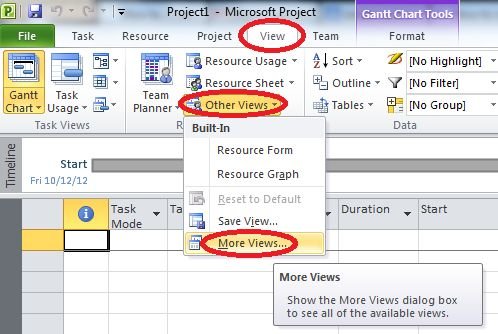
Step 2
Select the view you want to use in your project and click Apply.
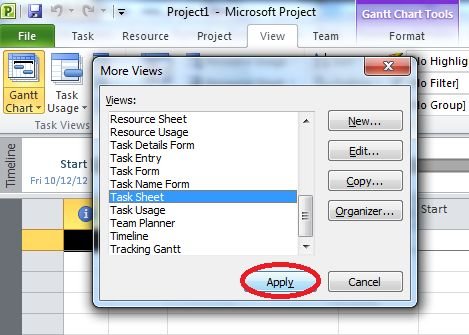
Step 3
Now in the Project tab, click on WBS and select Define Code.
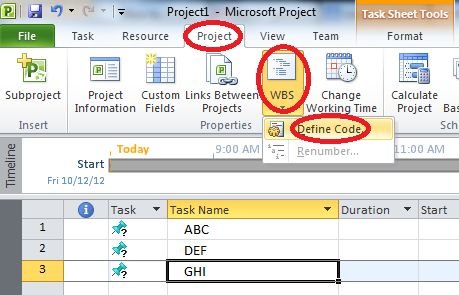
Step 4
Then enter a Project specific code in Project Code Prefix box.
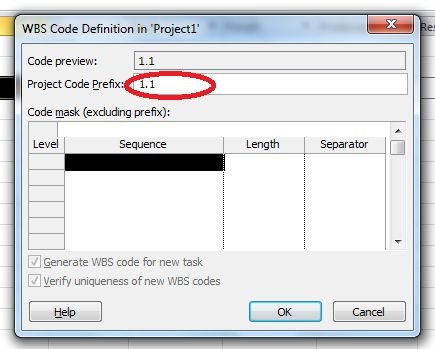
Step 5
Now choose a code string for the first level of the WBS.
1. Numbers (ordered) will allow for a numeric WBS code for this first level.
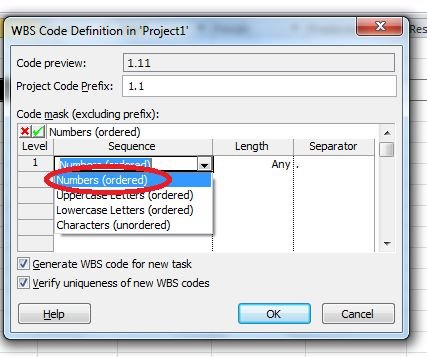
2. Uppercase Letters (ordered) will allow for upper case lettered WBS codes.
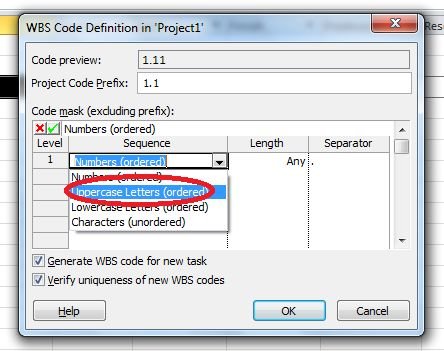
3. Lowercase letters (ordered) will allow for lower case lettered WBS codes.
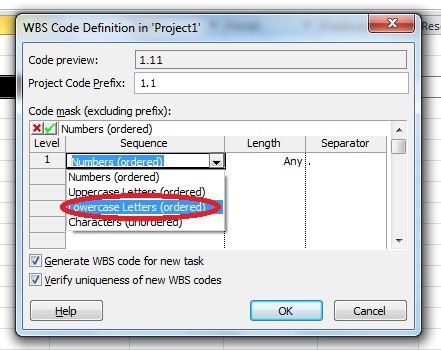
4. Character (unordered) will allow for any sequence of letters (upper or lower case), and any numbers to be used in the WBS code.
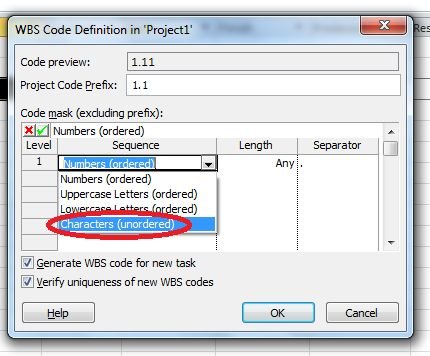
Step 6
The selected number of characters for the code string is chosen in the Length column.
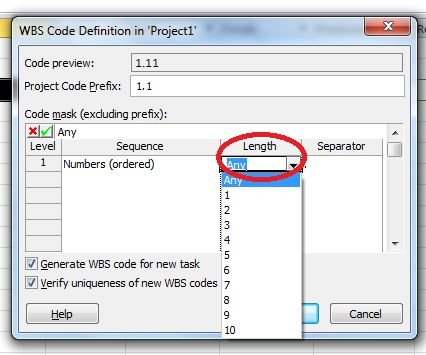
Step 7
Select a character that you want to use as a separator in the Separator column.
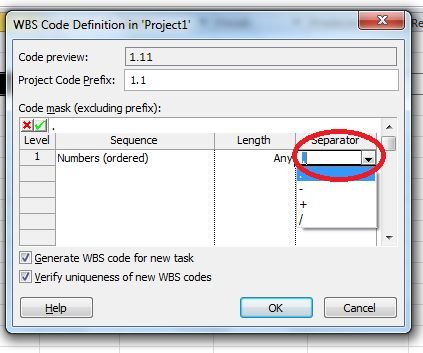
Step 8
For each level of tasks in the WBS, repeat step 3-7.
Step 9
Project will automatically assign a WBS code each time a new task is entered by ticking the Generate WBS Code For New Task check box.
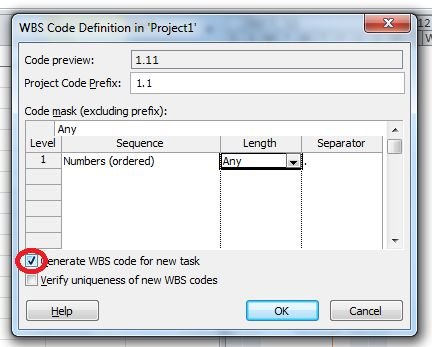
Step 10
Foe creating unique codes tick the Verify Uniqueness Of New WBS Code check box.