Visual Studio 2010 CheckBox control in VB.NET
In this article, we will learn how to use a CheckBox control in a windows forms application using Visual Studio 2010.
In this article, we will learn how to use a CheckBox control in a Windows Forms application using Visual Studio 2010.
CheckBox control
CheckBox control enables the user to select and deselect the associated option. When a checkbox is selected a check (a tick mark) appears indicating a selection. Below is the image of CheckBox:
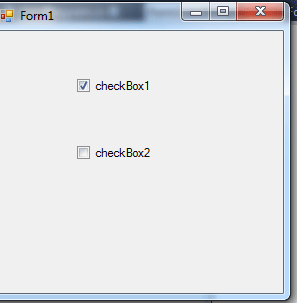
Figure 1.
CheckBox properties:
These are some important properties of the CheckBox control:
Appearance - Property used to set or get the appearance of a checkbox.
AutoCheck - Property used to specify whether to change appearance automatically when the checkbox is clicked.
Checked - Property is used to set or get the value indicating if the checkbox is in checked state.
CheckState - Property is used to set or get state of a three state checkbox.
FlatStyle - Property set or get flatstyle appearance of the checkbox.
Image - Property is used to get or set the image displayed in checkbox.
ImageList - Property used to set or get the image list that contains the image displayed in a checkbox.
ThreeState - Property is used to specify if the checkbox will allow three check states rather than two.
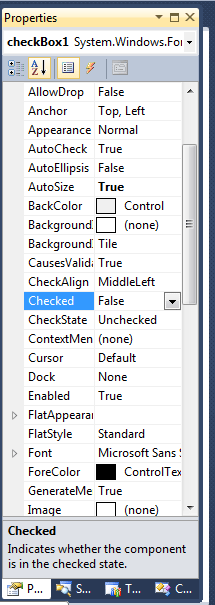
Figure 2.
CheckBox Event:
The default event of the CheckBox is the CheckedChange event which looks like this in code:
Private Sub CheckBox1_CheckedChanged(ByVal sender As System.Object, ByVal e As System.EventArgs) Handles CheckBox1.CheckedChanged
End Sub
Creating CheckBox in code:
Private Sub Form1_Load(ByVal sender As System.Object, ByVal e As System.EventArgs) Handles MyBase.Load
Dim CheckBox1 As New CheckBox()
CheckBox1.Text = "Checkbox1"
CheckBox1.Location = New Point(100, 50)
CheckBox1.Size = New Size(95, 45)
Me.Controls.Add(CheckBox1)
' check box will be create.
End Sub
In the above code controls is a class.
Working with CheckBox:
Drag a CheckBox ,TextBox and a Button from the Toolbox. Form looks like this.
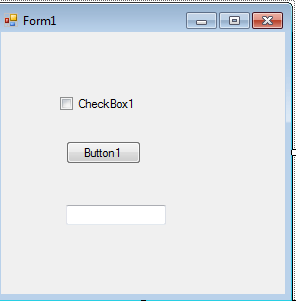
Figure 3.
Now double click on the button and write this code.
Private Sub Button1_Click(ByVal sender As System.Object, ByVal e As System.EventArgs) Handles Button1.Click
If CheckBox1.Checked = True Then
TextBox1.Text = "Checked"
Else
TextBox1.Text = "UnChecked"
End If
End Sub
Now run the application and select checkbox and click on button.
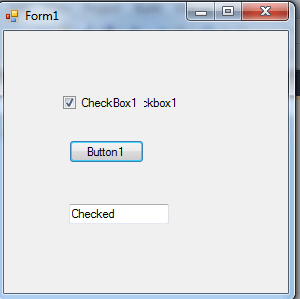
Figure 4.
Conclusion:
Hope the article would have helped you in understanding CheckBox control in VB.NET.