This method is used to evaluates data-binding expressions at run time and formats the result as a string.
Syntax
DataBinder.Eval Method (Object, String, String)
DataBinder.Eval takes 2 or 3 arguments. The first arg is the data object to bind to. In the case of DataGrid, DataList and Repeater, Container.DataItem is the single row. The second arg the string name of the field from the data object you which to display. DataBinder.Eval uses these two pieces of information to work out the rest of the expression syntax.
For example
In this example we create a database table with title, description and author name. Title link will be create in the asp .net GridView control. when we click on the title link it will be redirect to the dynamic page.
Create a table in database named as Articletable. Table looks like this.
CREATE TABLE [dbo].[Articletable](
[ID] [int] NOT NULL,
[Title] [varchar](200) NULL,
[Description] [varchar](400) NULL,
[Author] [varchar](50) NULL
)
Inserting data in the articletable.
INSERT INTO Articletable VALUES(1,'How to validate dropdownlist in asp.net','Here, we will learn how to validate a DropDownList in ASP.NET.','Rohatash Kumar');
GO
INSERT INTO Articletable VALUES(2,'Introduction to .NET Assemblies in VB.NET',' Here is a comprehensive introduction to .NET assemblies.','sunil Kumar');
go
INSERT INTO Articletable VALUES(3,'BinaryReader and BinaryWriter classes in VB.NET','In this article I will explain about BinaryReader and BinaryWriter Classes in VB.NET.','Deepak Kumar');
go
INSERT INTO Articletable VALUES(4,'StreamWriter class in VB.NET','This article shows how to create a new text file and write a string to it.','Rohatash Kumar');
go
select * from articletable;
OUTPUT
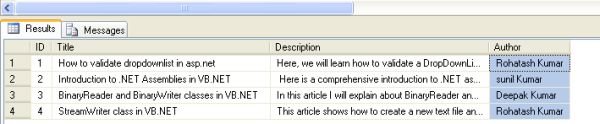
Now in ASP. NET
- Open Visual Studio.
- Add two webForm to your website, name it Gridview.aspx.
Now drag and drop a GridView control from the Toolbox on the gridview.aspx page.
Now Using DataBinder Method
<asp:GridView ID="GridView12" runat="server" AutoGenerateColumns="False"
BackColor="#DEBA84" BorderColor="#DEBA84" BorderStyle="None" BorderWidth="1px"
CellPadding="3" CellSpacing="2" Width="788px" Height="80px">
<FooterStyle BackColor="#F7DFB5" ForeColor="#8C4510" />
<Columns>
<asp:TemplateField HeaderText="Title">
<ItemTemplate>
<asp:HyperLink ID="hlTitle" runat="server"Text='<%#DataBinder.Eval(Container.DataItem,"Title")%>'></asp:HyperLink>
</ItemTemplate>
</asp:TemplateField>
<asp:TemplateField HeaderText="Description">
<ItemTemplate>
<asp:Label ID="lblDesc" runat="server"Text='<%#DataBinder.Eval(Container.DataItem,"Description")%>'></asp:Label>
</ItemTemplate>
</asp:TemplateField>
<asp:TemplateField HeaderText="Author">
<ItemTemplate>
<asp:Label ID="lblauthor" runat="server" Text='<%#DataBinder.Eval(Container.DataItem,"Author")%>'></asp:Label>
</ItemTemplate>
</asp:TemplateField>
</Columns>
<RowStyle BackColor="#FFF7E7" ForeColor="#8C4510" />
<SelectedRowStyle BackColor="#738A9C" Font-Bold="True" ForeColor="White" />
<PagerStyle ForeColor="#8C4510" HorizontalAlign="Center" />
<HeaderStyle BackColor="#A55129" Font-Bold="True" ForeColor="White" />
</asp:GridView>
Gridview.aspx
The form looks like this.
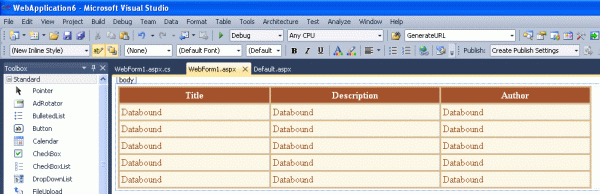
Figure1
Now add the following code with page load event.
Imports System.Data.SqlClient
Imports System.Data
Public Class Gridview
Inherits System.Web.UI.Page
Protected Sub Page_Load(ByVal sender As Object, ByVal e As System.EventArgs) HandlesMe.Load
GridView12.DataSource = GetData()
GridView12.DataBind()
End Sub
Private Function GetData() As DataTable
Dim strConn As String = ("Data Source=.; uid=sa; pwd=Password$2; database=userinfo")
Dim conn As New SqlConnection(strConn)
Dim da As New SqlDataAdapter("select Id,Title,Description,author from Articletable", conn)
Dim ds As New DataSet()
da.Fill(ds, "Articletable")
Return ds.Tables("Articletable")
End Function
End Class
Now run the application and test it.
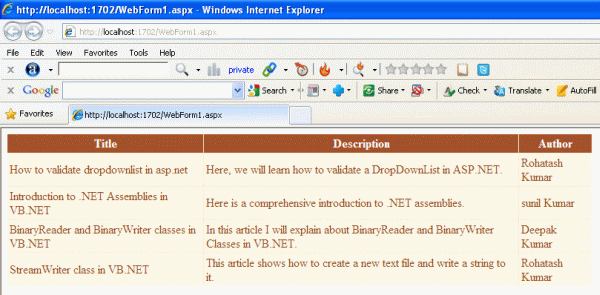

Figure2