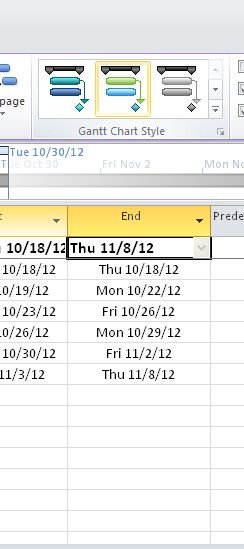Changing Title Of Column Name In Project 2010
In this article, I will demonstrate how to change title of column name in Project 2010.
Introduction
Title of column can be changed to something other than the actual field name. Column text alignment and the column width can also be changed. Basic process to modify a column is given below.
Step 1
Select the Heading of the column you want to change.
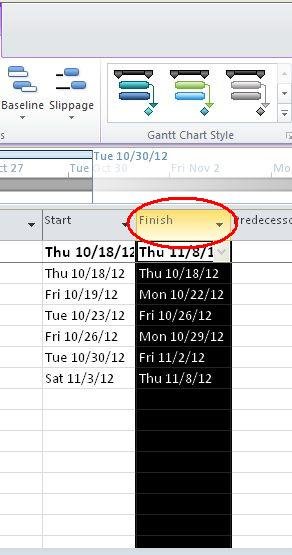
Step 2
On the Format tab, click Column Settings in the Column group and then click Field settings. The alternative way is, right-click the column you want to change and then click Field settings from shortcut. menu.
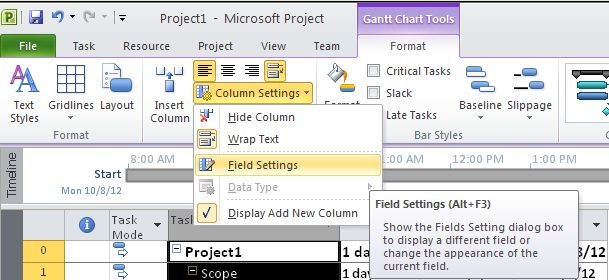
Step 3
From Field Settings dialog box, select the field name you want to change.
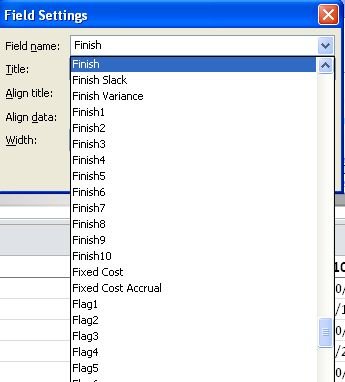
Step 4
Type a new title in the Title box. This setting is applied only in this table. It does not permanently change the field name itself.
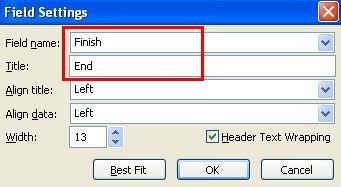
Step 5
You can use Align Title list or Align Data list to change the alignment of the column title or to change the alignment of the field information itself. You can also enter the number in Width box to change the column width.
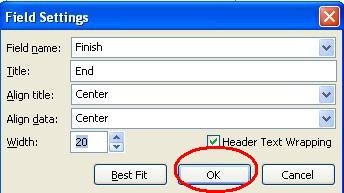
Step 6
Click OK.