Here we see how to create Button control and also explains basic use of the Button control in xaml.
Button control
The Button control allows the user to click it to perform an action. The Button control display with text and image.
Creating a Button in XAML
The Button element represents a WPF Button control in XAML.
<Button Content="Button" Height="29" Name="Button1" Width="200" />
The Width and Height attributes of the Button element represent the width and the height of a Button. The Content property of the Button element sets the text of a button. Name attribute represents the name of the control, which is a unique identifier of a control.

Figure1.gif
Important Properties - These are the important properties of the Button control.
Width - Width property represents the width of a Button.
Height - Height property represents the height of a Button.
Content - The text shown on the button.
Command - Gets or sets the command to invoke when this button is pressed.
CommandParameter - CommandParameter is used to pass parameter to the Command property.
ClickMode - Gets or sets when the Click event occurs.
For example
creating two text boxes, one to input (Label) a number and other to output (Label)a number and a Buttons.
XAML code
<Label Content="Number" Height="28" HorizontalAlignment="Left" Margin="10,10,0,0" Name="Label1" VerticalAlignment="Top" />
<Label Content="Result" Height="28" HorizontalAlignment="Left" Margin="10,48,0,0" Name="Label2" VerticalAlignment="Top" />
<TextBox Height="23" HorizontalAlignment="Left" Margin="74,10,0,0" Name="txtNumber" VerticalAlignment="Top" Width="120" />
<TextBox Height="23" HorizontalAlignment="Left" Margin="74,48,0,0" Name="txtResult" VerticalAlignment="Top" Width="120" />
<Button Content="Cube" Height="23" HorizontalAlignment="Left" Margin="74,96,0,0" Name="cmdSquare" VerticalAlignment="Top" Width="141" Background="red" />
Now the above code control looks like this.
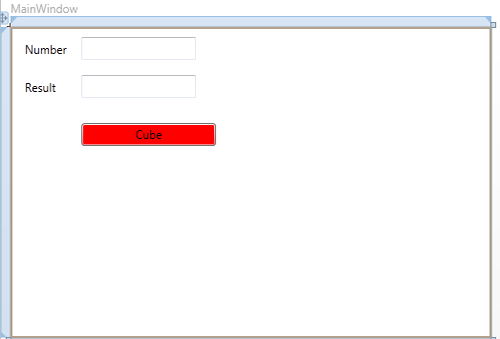
Figure2.gif
Now double click on the simple button and add the following code.
Private Sub cmdcube_Click(ByVal sender As System.Object, ByVal e As System.Windows.RoutedEventArgs) Handles cmdcube.Click
Dim num As Double = Double.Parse(txtNumber.Text)
Dim cu As Double = num * num * num
txtResult.Text = cu.ToString()
End Sub
Now run the application.
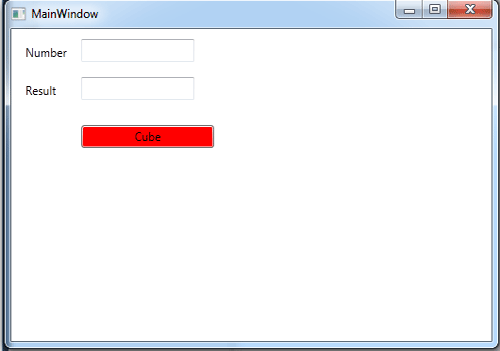
Figure3.gif
Now enter the value in the input box.
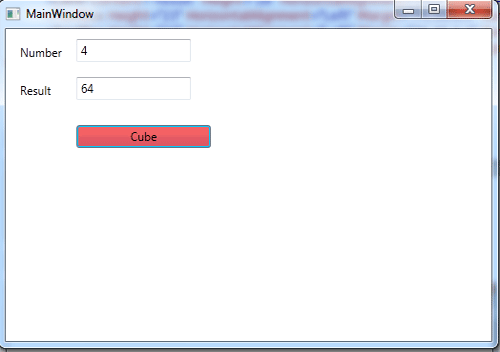
Figure4.gif