Spelling Check in Excel 2010
In this article I am going to explain about spelling check in Excel 2010.
Spelling Checking in Excel 2010
Excel provide spell checker by which we can find and change spelling error in excel worksheet.
To check spelling we have to follow following steps.
Step 1
Open work sheet and select cell where we want check spelling.
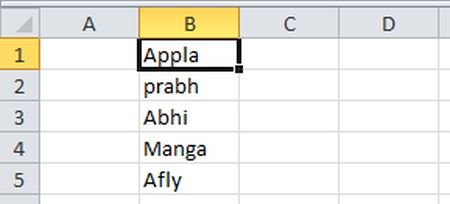
Step 2
On Review tab in Proofing group click on Spelling.
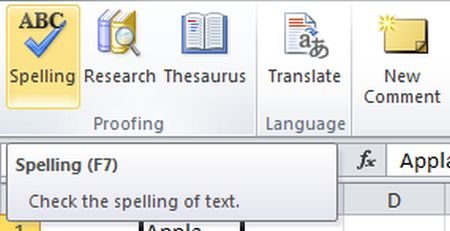
Step 3
A dialog box will be open where we click on Yes.
Step 4
After it a spelling dialog box will be open. If excel find error then is show misspelling in Not in Directory and provide many option related to misspelling in suggestion.
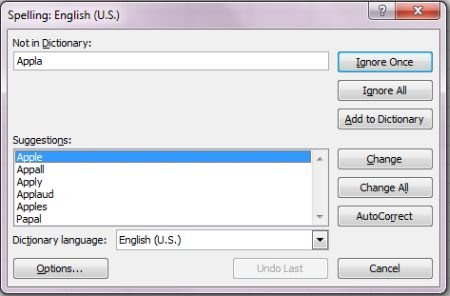
Step 5
We can choose correct spelling from Suggestion and click on Change.
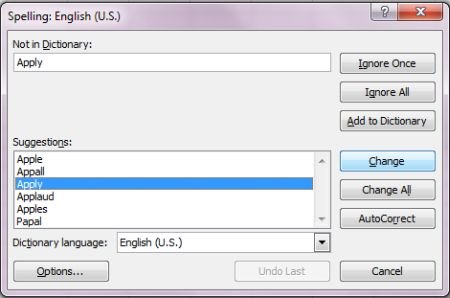
Step 6
A Message will be display spelling check complete for this entire sheet where we ok spelling check will be complicated.
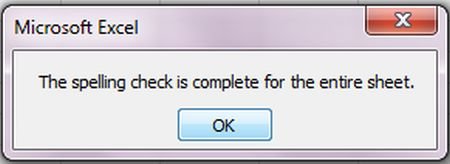
Step 7
Finally current spelling will be display.
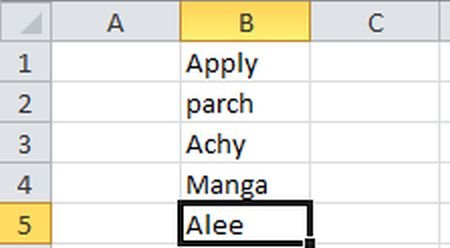
If we want Accepts the spelling and check next spelling error then click on Ignore one. We can click Ignore all for Accepts all spelling.
If word is not recognized in office directory the we can click Add to Directory for add this word in Office Directory.
Ask Your Question
Got a programming related question? You may want to post your question here