Track Change in Excel 2010
In this article I am going to explain about Track change in Excel 2010.
Track change in Excel 2010
Track change is the properties in excel that highlight every change to worksheet with unique border and indicator. Whenever we hover the mouse on the highlighted then it display detail of changes. Its display what the make change before making the change permanents. After changing on worksheet user can choose automatically accept or reject changes to the work sheet. To highlight to change worksheet we have to enable track change.
To enable Track change we have to follow following steps.
Step 1
On Review tab in Changes group click on Track changes.
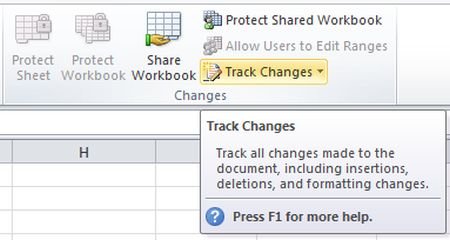
Step 2
Then a dropdown menu will be open. From dropdown menu select Highlight changes a Highlight changes screen will be open.
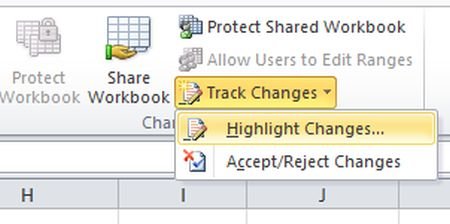
Step 3
On Highlight changes screen check the Track changes the while editing.
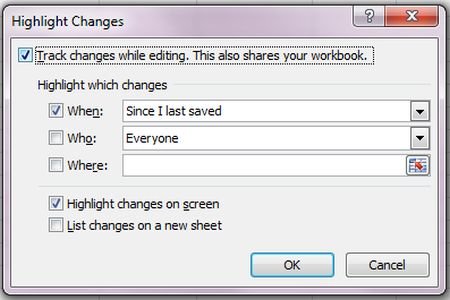
Step 4
Then after a message box will show. Where we click Ok.
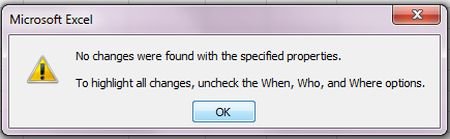
Step 5
After its we will start changing. Changing data will be Highlight with border.
Before change
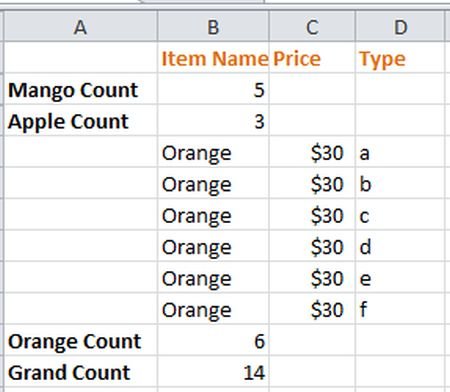
After Change
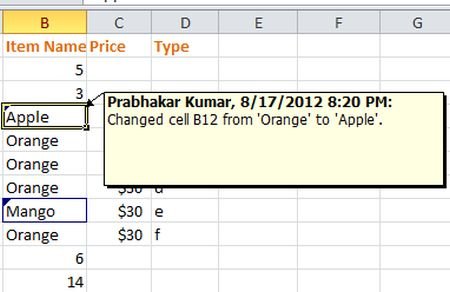
To Disable Track change we will follow same stapes.
Ask Your Question
Got a programming related question? You may want to post your question here