Move around in Word 2010
This article describe about Move around in Word document.
Move around
There are several ways available in the Word 2010 for move around using the mouse and keyboard.
First of all create a simple text into the Word document. For create a simple text also shortcut available write =rand() press enter some simple text appear in your word document.
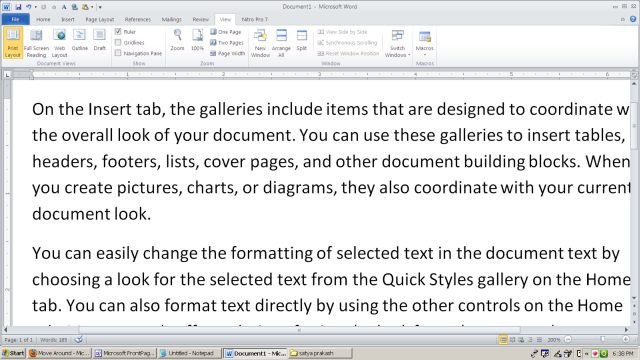
Moving with mouse
Very easily you can move the insertion point by clicking in the mouse pointer anywhere in your text on the screen. If your document is very large you can not see a place where you want to move. In that condition you have to use scroll bars that is present in right side of word window.
You can also move in your document by rolling the mouse wheel.
Moving with Scrollbar
Two scrollbar appear in word window vertical scrollbar and horizontal scrollbar. for moving vertically and moving horizontally in word document. using vertical scrollbar you may use
- Move one line upward by using the upward-pointing scroll arrow.
- Move one line downward by using the downward-pointing scroll arrow.
- Move one next page by using next page button. (footnote)
- Move one previous page by using previous page button. (footnote)
- The Browse Object button to move through the document from one object to the next object.
Moving with keyboard
There are several keyboard command moving around your document. And also move insertion point.
| Keystroke |
Where the insertion point Moves |
 |
forward one character. |
 |
Move one character back. |
 |
Move one line up. |
 |
Move one line down. |
| PageUp |
Move to the previous screen. |
| PageDown |
Move to the next screen. |
| Home |
Move beginning to the current line. |
| End |
Move end of the current line. |
Note: You can also move word by word or paragraph by paragraph for this you have press down ctrl key of keyboard.
| Keystroke |
Where the insertion point Moves |
Ctrl +  |
Move one word forward. |
Ctrl +  |
Move one word backward. |
Ctrl +  |
Move Start of the previous paragraph. |
Ctrl +  |
Move Start of the next paragraph. |
| Ctrl + PageUp |
Move to the previous browse object. |
| Ctrl + PageDown |
Move to the next browse object. |
| Ctrl + Home |
Move to the beginning of document |
| Ctrl + End |
Move the ending of document. |
| Shift + F5 |
Move to the last place where you change your document. |
Moving from Go To Command
From keyboard press F5 for open the dialog box. In dialog box different option available for reach the particular page or line or section.
Normally user choose Go To Tab then choose page in listbox and insert the page number where you want to go.
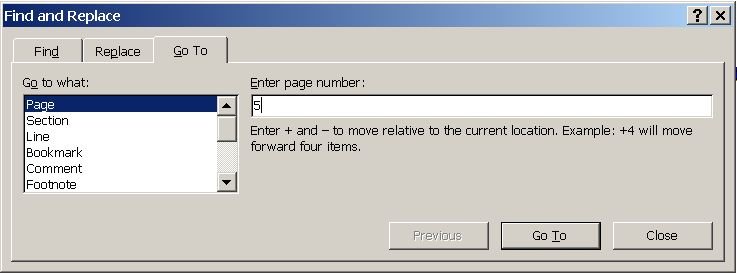
Ask Your Question
Got a programming related question? You may want to post your question here
Programming Answers here