Most of the developers are familiar with the auto completion text feature available in browsers, search controls and other controls. The auto completion feature is when you start typing some characters in a control; the matching items are loaded automatically for you.
In Windows Forms 2.0 or later versions (Visual Studio 2005 or later versions), some of the controls support this feature including the ComboBox and the TextBox controls. By using these features, we can build Google search like auto completion functionality in our Windows Forms applications.
For example, we can have a ComboBox control that completes URLs as soon as you type any character. For example, in Figure 1, I typed "c-s" and I see all the URLs starting with "c-s".
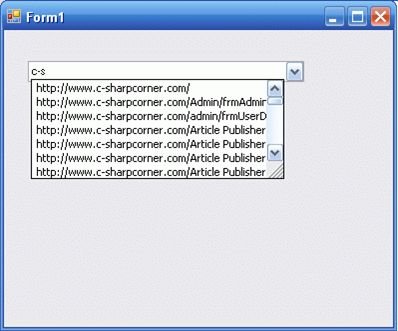
Figure 1
The AutoCompleteSource and AutoCompleteMode properties of the TextBox and ComboBox controls allow developers to provide automatic completion text feature. You can set both of these properties at design-time as well as at run-time. If you click on AutoCompleteSource drop down, you will see all the options in the drop-down list. See Figure 2.
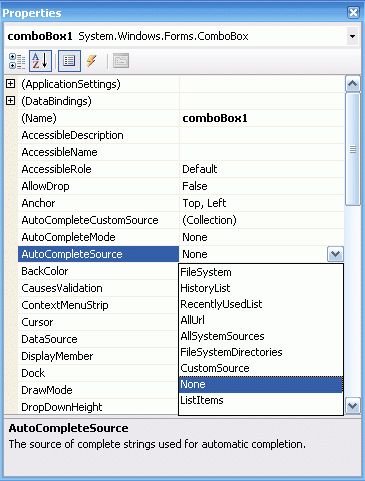
Figure 2
Figure 3 shows AutoCompleteMode options.
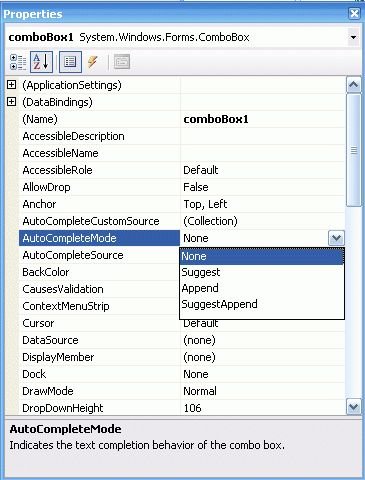
Figure 3
You can also set these properties at run-time using the following code:
comboBox1.AutoCompleteSource = AutoCompleteSource.AllSystemSources
comboBox1.AutoCompleteMode = AutoCompleteMode.SuggestAppend
The AutoCompleteSource Enumeration has following members:
- AllSystemResources - Specifies the equivalent of FileSystem and AllUrl as the source. This is the default value when AutoCompleteMode has been set to a value other than the default.
- AllUrl - Specifies the equivalent of HistoryList and RecentlyUsedList as the source.
- CustomSource - Specifies strings from a built-in AutoCompleteStringCollection as the source.
- FileSystem - Specifies the file system as the source.
- FileSystemDirectories - Specifies that only directory names and not file names will be automatically completed.
- HistoryList - Includes the Uniform Resource Locators (URLs) in the history list.
- ListItems - Specifies that the items of the ComboBox represent the source.
- None - Specifies that no AutoCompleteSource is currently in use. This is the default value of AutoCompleteSource.
- RecentlyUsedList - Includes the Uniform Resource Locators (URLs) in the list of those URLs most recently used.
The AutoCompleteMode enumeration has following members:
- Append - Appends the remainder of the most likely candidate string to the existing characters, highlighting the appended characters.
- None - Disables the automatic completion feature for the ComboBox and TextBox controls.
- Suggest - Displays the auxiliary drop-down list associated with the edit control. This drop-down is populated with one or more suggested completion strings.
- SuggestAppend - Applies both Suggest and Append options.
Loading Custom Source
We can also specify a custom source from where the listing will be loaded. If you click on the AutoCompleteCustomSource property, it will open the String Collection Editor, where we can add our strings. For example, I add following strings to the strings list. See Figure 4.
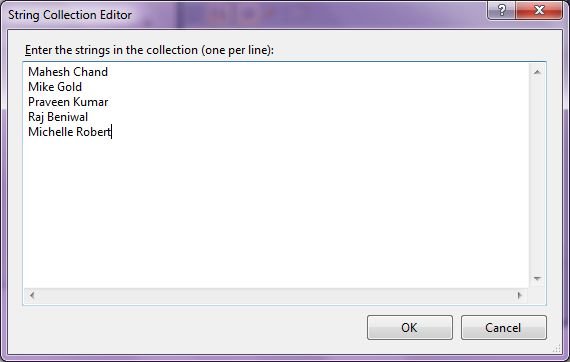
Figure 4
Now we need to set AutoCompleteSource to CustomSource and AutoCompleteMode to Suggest.
And when I run the application and type "m" in the ComboBox, I see output that looks like Figure 5. As you can see from Figure 5, all author names starting with letter m are listed in the list.
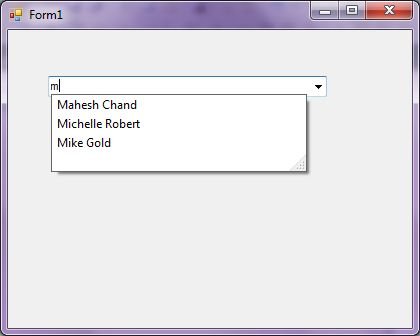
Figure 5
We can also create AutoCompleteStringCollection programmatically. The following code creates an AutoCompleteStringCollection, adds strings to the collection, and sets it to the AutoCompleteCustomSource of the ComboBox.
' Create a string collection
Dim authors As New AutoCompleteStringCollection
authors.Add(" Mike Gold")
authors.Add(" Praveen Kumar")
authors.Add(" Mahesh Chand")
authors.Add(" Michelle Ronald")
authors.Add(" Mayor Rogers")
authors.Add(" Raj Beniwal")
authors.Add(" Dinesh Beniwal")
authors.Add(" Neel Beniwal")
authors.Add(" Nipun Tomar")
' Set ComboBox AutoComplete properties
ComboBox1.AutoCompleteMode = AutoCompleteMode.Suggest
ComboBox1.AutoCompleteSource = AutoCompleteSource.CustomSource
ComboBox1.AutoCompleteCustomSource = authors
Summary
The AutoComplete feature of ComboBox and TextBox controls allow us to set the auto complete text feature. In this article, we saw how to use this feature in our application at design-time as well as at run-time.