CheckBox Control in VB.NET
In this article you will learn how to u seCheckBox Control (Windows Forms) in VB.NET.
CheckBox Control (Windows Forms)
CheckBoxes are those controls which gives us an option to select, say, Yes/No or True/False. A checkbox is clicked to select and clicked again to deselect some option. When a checkbox is selected a check (a tick mark) appears indicating a selection. The CheckBox control is based on the TextBoxBase class which is based on the Control class.
The CheckBox control has two important properties, Checked and CheckState. The Checked property returns either true or false. The CheckState property returns either CheckState.Checked or CheckState.Unchecked; or, if the ThreeState property is set to true, CheckState may also return CheckState.Indeterminate. In the indeterminate state, the box is displayed with a dimmed appearance to indicate the option is unavailable.
Other Properties :
-
Appearance: Default value is Normal. Set the value to Button if you want the CheckBox to be displayed as a Button.
-
BackgroundImage: Used to set a background image for the checkbox.
-
CheckAlign: Used to set the alignment for the CheckBox from a predefined list.
-
Checked: Default value is False, set it to True if you want the CheckBox to be displayed as checked.
-
CheckState: Default value is Unchecked. Set it to True if you want a check to appear. When set to Indeterminate it displays a check in gray background.
-
FlatStyle: Default value is Standard. Select the value from a predefined list to set the style of the checkbox.
CheckBox Event
The default event of the CheckBox is the CheckedChange event which looks like this in code:
Private Sub CheckBox1_CheckedChanged(ByVal sender As System.Object, _ByVal e As System.EventArgs) Handles CheckBox1.CheckedChanged
End Sub
Windows Forms CheckBox Clicks
Whenever a user clicks a Windows Forms CheckBox control, the Click event occurs. You can program your application to perform some action depending upon the state of the check box.
To respond to CheckBox clicks
-
In the Click event handler, use the Checked property to determine the control's state, and perform any necessary action
Private Sub CheckBox1_Click(ByVal sender As Object, ByVal e As System.EventArgs) Handles CheckBox1.Click
' The CheckBox control's Text property is changed each time the
' control is clicked, indicating a checked or unchecked state.
If CheckBox1.Checked = True Then
CheckBox1.Text = "Checked"
Else
CheckBox1.Text = "Unchecked"
End If
End Sub
Output :
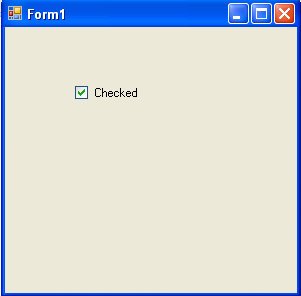
Setting Options with Windows Forms CheckBox Controls
A Windows Forms CheckBox control is used to give users True/False or Yes/No options. The control displays a check mark when it is selected.
To set options with CheckBox controls
-
Examine the value of the Checked property to determine its state, and use that value to set an option.
In the code sample below, when the CheckBox control's CheckedChanged event is raised, the form's AllowDrop property is set to false if the check box is checked. This is useful for situations where you want to restrict user interaction.
Private Sub CheckBox1_CheckedChanged(ByVal sender As System.Object, _
ByVal e As System.EventArgs) Handles CheckBox1.CheckedChanged
' Determine the CheckState of the check box.
If CheckBox1.CheckState = CheckState.Checked Then
' If checked, do not allow items to be dragged onto the form.
Me.AllowDrop = False
End If
End Sub
Creating a CheckBox in Code
Private Sub Form1_Load(ByVal sender As System.Object, ByVal e As_
System.EventArgs) Handles_ MyBase.Load
Dim CheckBox1 As New CheckBox()
CheckBox1.Text = "Checkbox1"
CheckBox1.Location = New Point(100, 50)
CheckBox1.Size = New Size(95, 45)
Me.Controls.Add(CheckBox1)
End Sub