If you look at the Component tab Toolbox of Visual Studio 2010, you will notice the BackgroundWorker component is the first in the list. If you have ever written multi-threaded applications, you must be familiar with primary and secondary threads. A primary thread is the default, main thread of applications and executes the code by default. If we have an application that has some code that is very time consuming such as large text file parsing and takes several minutes or longer, you may not want your users to wait till the process is finished. We can execute this process in a separate thread also known as a worker or secondary thread.
A BackgroundWorker component executes code in a separate dedicated secondary thread. In this article, I will demonstrate how to use the BackgroundWorker component to execute a time consuming process while main thread is still available to the user interface.
Creating a BackgroundWorker
We can create the BackgroundWorker at design-time by dragging onto a Form or at run-time using the BackgroundWorker class. The following code is added when you drag a BackgroundWorker component onto a Form.
Friend WithEvents BackgroundWorker1 As System.ComponentModel.BackgroundWorker
Me.BackgroundWorker1 = New System.ComponentModel.BackgroundWorker()
BackgroundWorker Properties
Here is a list of BackgroundWorker class properties.
-
CancellationPending - Indicates if an application has requested cancellation of a BackgroundWorker.
-
IsBusy - Indicates if a BackgroundWorker is running an asynchronous operation.
-
WorkerReportsProgress - Indicates of a BackgroundWorker can report progress updates.
-
WorkerSupportsCancellation - Indicates if a BackgroundWorker supports asynchronous cancellation.
Methods
BackgroundWorker has two methods, RunWorkerAsync and CancelAsync. The RunWorkerAsync starts the thread and the CancelAsync stops the thread.
Events
DoWork event is the starting point for a BackgroundWorker. This event is fired when the RunWorkerAsync method is called. In this event hander, we call our code that is being processed in the background where our application is still doing some other work.
The DoWork event handler looks like this where we need to call our time-consuming method.
ProgressChanged event occurs when ReportProgress is called.
RunWorkerCompleted event occurs when the background operation has completed.
Working Sample
Now we are going to create a sample application. The user interface looks like Figure 1 where a Form has two Button controls and a RichTextBox control. While BackgroundWorker will be doing some background work, user can still type in the RichTextBox.
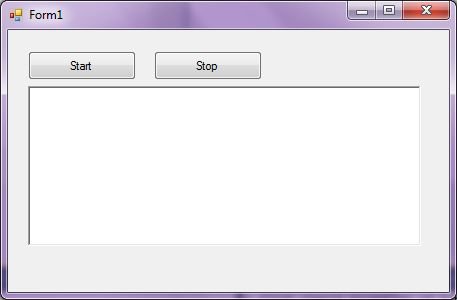
Figure 1
Start button click starts the processing BackgroundWorker and Stop button click stops the processing. While BackgroundWorker is doing work in the background, you may still type anything in the RichTextBox control.
The Start and Stop button click event handlers looks like this.
Private Sub StartButton_Click(ByVal sender As System.Object, _
ByVal e As System.EventArgs) _
Handles StartButton.Click
BackgroundWorker1.RunWorkerAsync(2000)
End Sub
Private Sub StopButton_Click(ByVal sender As System.Object, _
ByVal e As System.EventArgs) _
Handles StopButton.Click
BackgroundWorker1.CancelAsync()
End Sub
And here is the code for the DoWork event, background worker method and WorkerCompleted event.
Private Sub BackgroundWorker1_DoWork(ByVal sender As System.Object, _
ByVal e As System.ComponentModel.DoWorkEventArgs) _
Handles BackgroundWorker1.DoWork
Dim helperBW As New BackgroundWorker
BackgroundProcessLogicMethod(helperBW)
End Sub
Function BackgroundProcessLogicMethod(ByVal bw As BackgroundWorker) As Int16
System.Threading.Thread.Sleep(20000)
MessageBox.Show("I was sleeping for 20 seconds")
Return 0
End Function
Private Sub BackgroundWorker1_RunWorkerCompleted(ByVal sender As System.Object, _
ByVal e As System.ComponentModel.RunWorkerCompletedEventArgs) _
Handles BackgroundWorker1.RunWorkerCompleted
End Sub
Summary
In this article, we discussed discuss how to create a BackgroundWorker in Windows Forms and run a process in the background while UI is still available to the user.