Create a link between two presentations in PowerPoint 2010
In this article I have described about to Create a link from the first to the second presentation in PowerPoint 2010.
Two presentation in same folder
- We have to place both presentations in the same folder before you create links.
- So if the folder is copied to a CD or moved the presentations will still link correctly.
Create a link from the first to the second presentation
To Create a link from the first to the second presentation we have to follow the following steps
- First in the first presentation select the text or object that you want to click to link to the second presentation.
- Then on the Insert tab in the Links group click Action.
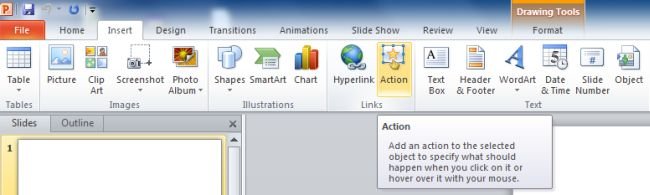
- Then in the Action Settings dialog box on either the Mouse Click tab or Mouse Over tab click Hyperlink to and then select Other PowerPoint Presentation from the list.
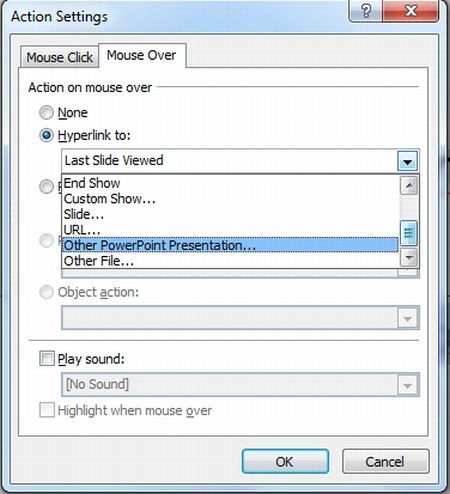
- Then in the Hyperlink to Other PowerPoint Presentation dialog box locate and click the second presentation and then click OK.
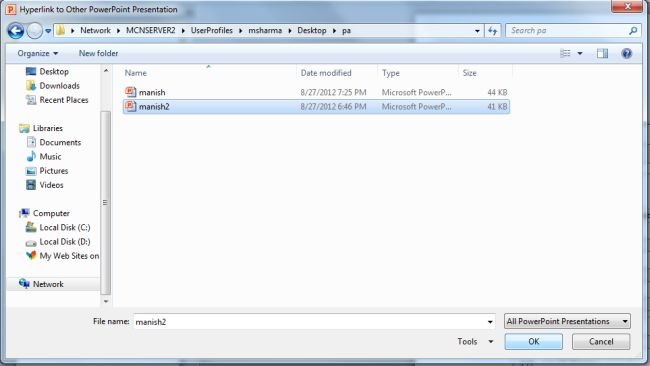
- The Hyperlink to Slide dialog box appears.
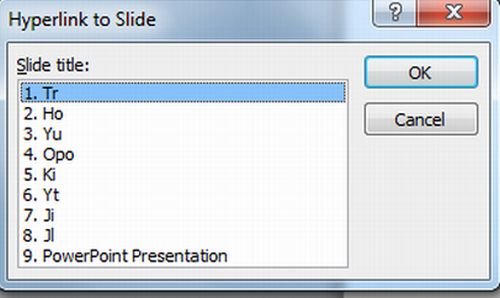
- Then in the Hyperlink to Slide dialog box under Slide title click the slide that you want to link to and then click OK.
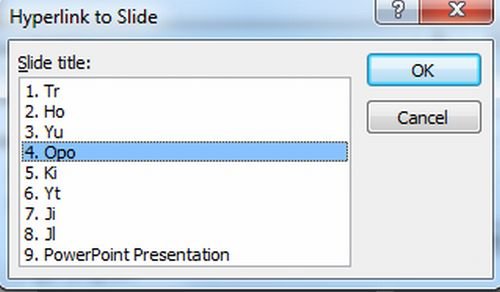
- Then finally Click OK in the Action Settings dialog box.
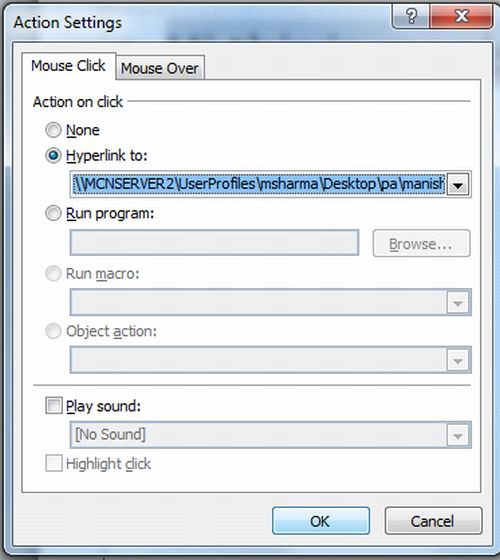
Ask Your Question
Got a programming related question? You may want to post your question here
Programming Answers here