How to change theme font in PowerPoint 2010
In this article I have described about to change theme font in PowerPoint 2010.
Theme Fonts in PowerPoint 2010
- As we know that theme simplify the process of creating professional designer-looking presentations.
- Basically Office theme defines two fonts — one for headings and another for body text.
- We can change the heading and body text fonts of an existing theme to meet the style of our presentation.
- PowerPoint uses these fonts to construct automatic text styles.
Change theme fonts
To change the Theme font we have to use following steps
STEP 1
First of all on the Design tab in the Themes group click Fonts Button image.
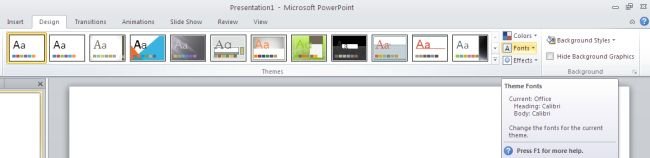
STEP 2
Then click Create New Theme Fonts.
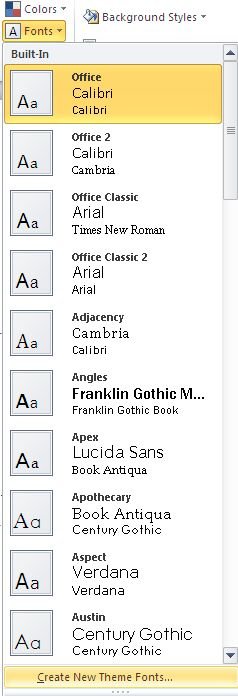
STEP 3
Then in the Heading font and Body font boxes and select the fonts that you want to use.
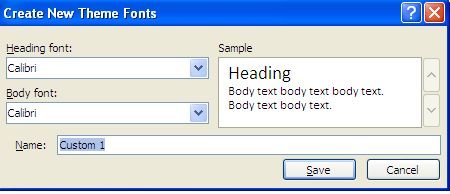
STEP 4
Then in the Name box type an appropriate name for the new theme fonts and then click Save.

Ask Your Question
Got a programming related question? You may want to post your question here
Programming Answers here